The independent broadcasting network Jupiter Broadcasting makes their podcasts and shows available for free online. If you want to get these shows on your Emby Media server, here's a plugin that can help you. With the Emby Jupiter Broadcasting plugin, you get podcasts mainly focused on coding and technology, so if that's your cup of tea, here's how to get the Emby Jupiter Broadcasting Plugin on your Emby media server. [Read: Guide: How to install Emby server on Windows]
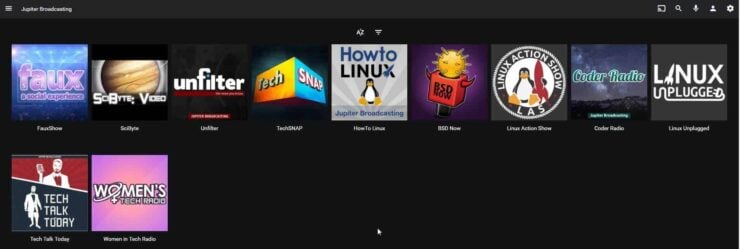
Install Emby Jupiter Broadcasting Plugin
Right click the Emby tray icon and select Configure Emby, in order to open the dashboard and access the configuration interface.
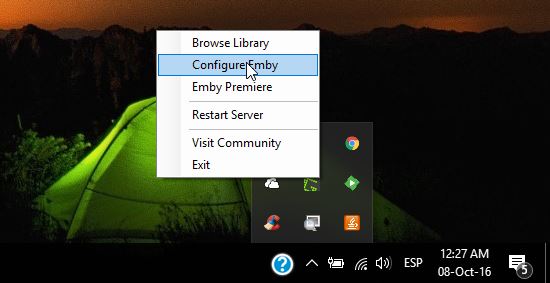
Once you do that, the Emby dashboard will open. In order to access the plugin catalog, look on the left sidebar for the item Plugins, and click it.
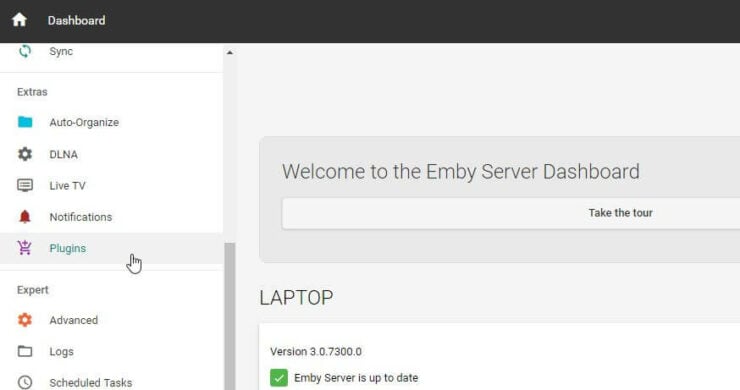
Click on the Catalog tab, in order to look at the available plugins you can install on Emby server. Scroll down until you find Jupiter Broadcasting and then click it, in order to install Emby Jupiter Broadcasting plugin. You will be taken to another interface, where you will get information about the Emby Jupiter Broadcasting plugin, as well as be able to install Jupiter Broadcasting on Emby by clicking a button. Scroll down until you see a big, green Install button, and click it.
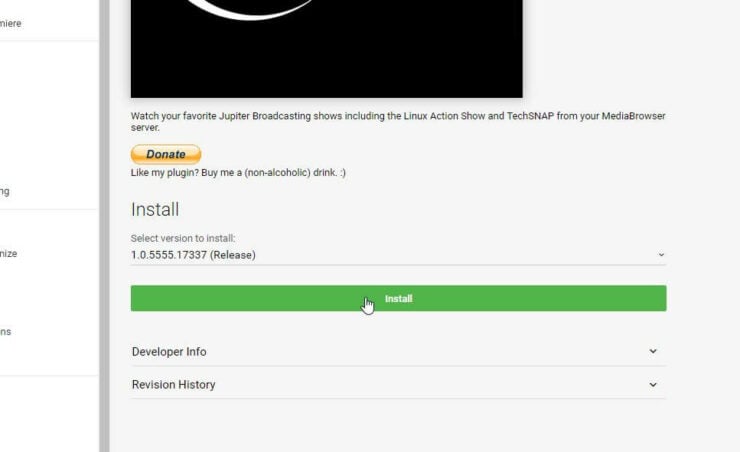
You will see a popup window warning about potential side effects from installing Emby plugins, and asking for confirmation. To get Jupiter Broadcasting on Emby, you should click the OK button. After that, installation will commence. You might be asked to restart your Emby server once it's done. If that happens, restart by clicking on the notification or by going to Dashboard -> Restart on your Emby media server.
Best Plex Client Devices:
- NVIDIA SHIELD TV Pro Home Media Server - $199.99
- Amazon Fire TV Streaming Media Player - $89.99
- Roku Premiere+ 4K UHD - $83.99
- CanaKit Raspberry Pi 3 Complete Starter Kit - $69.99
- Xbox One 500 GB Console - $264.99
What to do after installing Emby Jupiter Broadcasting plugin?
After you install Jupiter Broadcasting plugin, you can access this content from the home page of your server. Get there by clicking the house icon on the top right corner and selecting Jupiter Broadcasting from the My Media area. That's it! You are ready to get a bit more tech-savvy with these shows, completely free of charge! If you want other options for content on your Emby server, the Emby Vine plugin lets you look at short videos, while the Emby SoundCloud plugin allows you to listen to independent artists from all around the world. Give these plugins a try today, and enjoy the entertainment your Emby media server can offer!


![15 Best Jellyfin Plugins [2023] - Supercharge your Media Server Jellyfin Intros Plugin Preview Pre-Roll](https://www.smarthomebeginner.com/images/2022/08/jellyfin-intros-preroll-preview.jpg)
![10 Best Emby Client Devices [2023] - 4k, Hardware Transcoding, etc. setup emby server with raspberry pi](https://www.smarthomebeginner.com/images/2017/02/setup-emby-server-with-raspberry-pi.jpg)
![15 Best Plex Alternatives [2022] - FREE and BETTER Options Best Plex Alternatives feature image](https://www.smarthomebeginner.com/images/2022/08/best-plex-alternatives-feature-image.gif)


![10 Best Jellyfin Client Devices [2022] - 4k, Hardware Transcoding, etc. Jellyfin Roku App](https://www.smarthomebeginner.com/images/2021/02/jellyfin-roku-client-app-ft.jpg)