In this post, I will show you how to install Download Master on ASUS wireless routers. Download Master is a multipurpose download client that is capable of downloading torrent and NZB files to an attached USB storage device. It is part of the AsusWRT router firmware. We have described the installation of several bittorent clients (qBittorrent, Deluge, and Transmission) and news readers (SABnzbd+). The disadvantage with using these clients is that they require a dedicated network attached storage or computer to work. Asus routers (N56U, N66U, AC68U, AC87U, etc.) are capable of serving as a network attached storage and a download station. If this is all you want, you can eliminate the dedicated server and just run with router, which is normally always-on and uses just about 10 Watts of power. I recently upgraded to Asus RT-AC68U router and have been dabbling with its features. In this post, I will show you how to install Download Master on ASUS wifi routers.
ASUS (RT-AC68U) Wireless-AC1900 Dual-Band Gigabit Router
Find out why it is rated the best wireless router in its class.
Partition External USB Storage Device
Different ASUS routers support different sizes of external storage devices. They also require specific file systems. Review this page to understand what file system should be used to partition your USB device. In this example, I am using a 16 Gig USB flash drive. You could use a external hard drive (this is normally the case). For RT-AC68U the drive should be formatted to EXT4. Although other file systems are compatible, I recommend using EXT4.
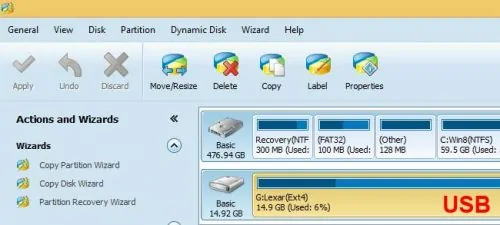
For partitioning the drive on Windows, I recommend using the Free MiniTool Partition Wizard. Partition the drive as shown in the picture above. Once partitioned, plug in the drive into the router's USB port.
Setup Download Master on ASUS Router
Next, to ASUS Download Master setup open your router administration page (typically, 192.168.1.1 from within your network) and navigate to USB Application. Scroll down and click install Download Master.
In the next page, available USB drives will be listed. If a drive is not listed then there may partition file system compatibility issues. Hover your mouse over the left side of the drive listing until the icon changes (see picture below). Then click to install ASUS Download Master.
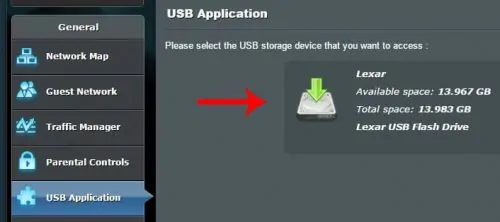
Let the Download Master installation continue. Just follow the installation process onscreen.
Upon completion, you should see Download Master installation confirmation message on the screen as shown in the picture below. You will also see a link that should take you to Download Master web interface.
Finally, navigate to the download master webui, set it up like you want it and add torrent or NZB files that you would like to download. [Read: Asus Wireless N and AC router automatic reboot setup]
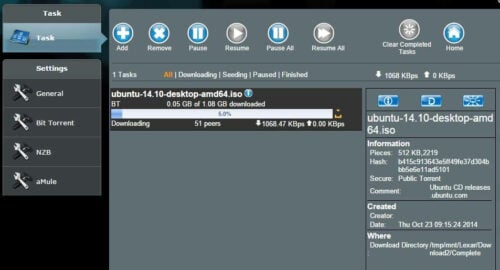
The key question now is, how can I access the downloaded files. This is where the filesystem used for partition is important. You can setup SAMBA or NFS share from the router administration page and map the drives on Windows, Linux, or Mac systems. This gives you a low cost, simple, and energy efficient network attached storage with a basic download manager. So there you go, install Download Master on your ASUS router and convert it to a download station.

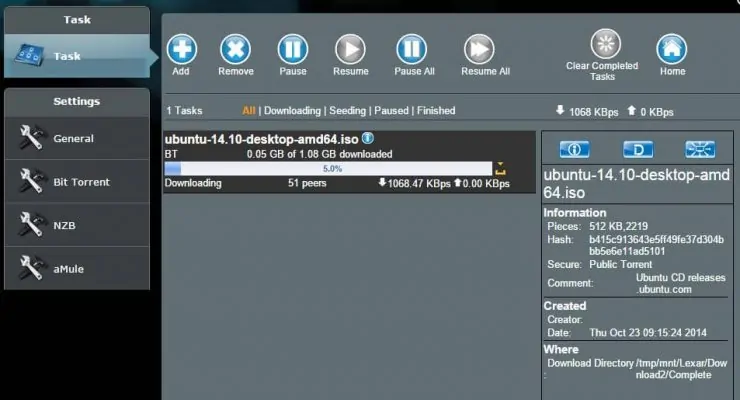

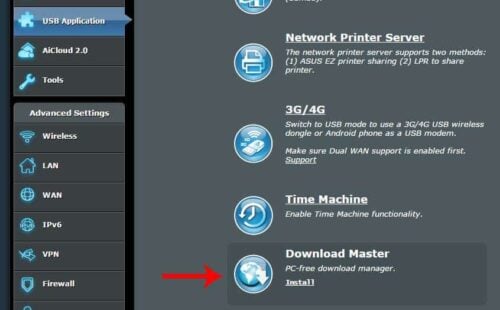
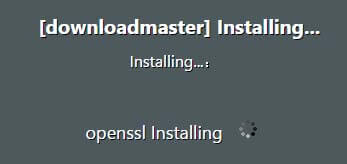
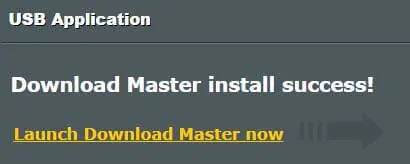
![5 Best NAS with SSD Cache for Home and Office [2023] A feature image that shows all 5 of the best NAS that supports SSD caching for home and office](https://www.smarthomebeginner.com/images/2023/10/best-nas-with-ssd-cache-feature-image.png)
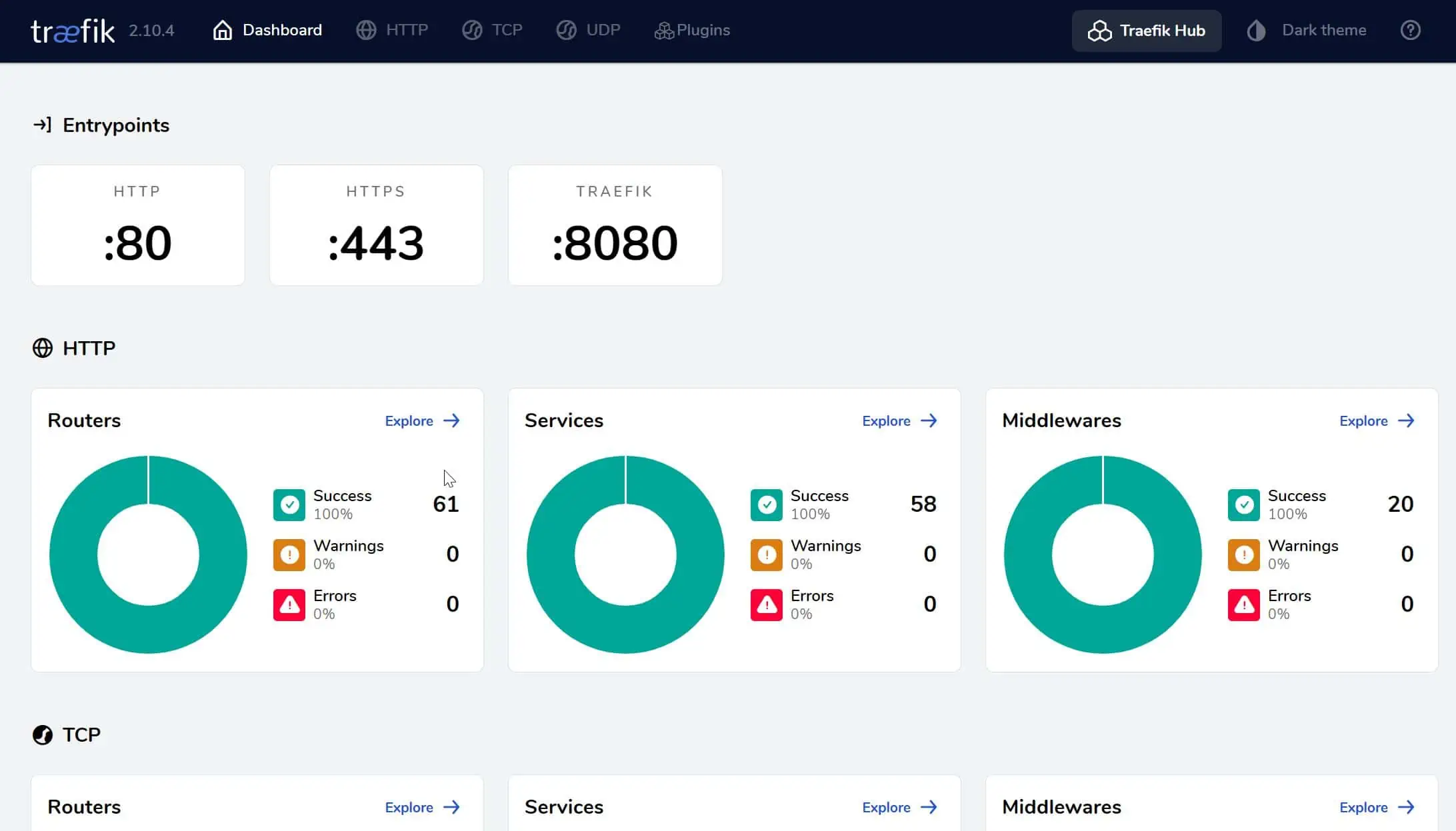


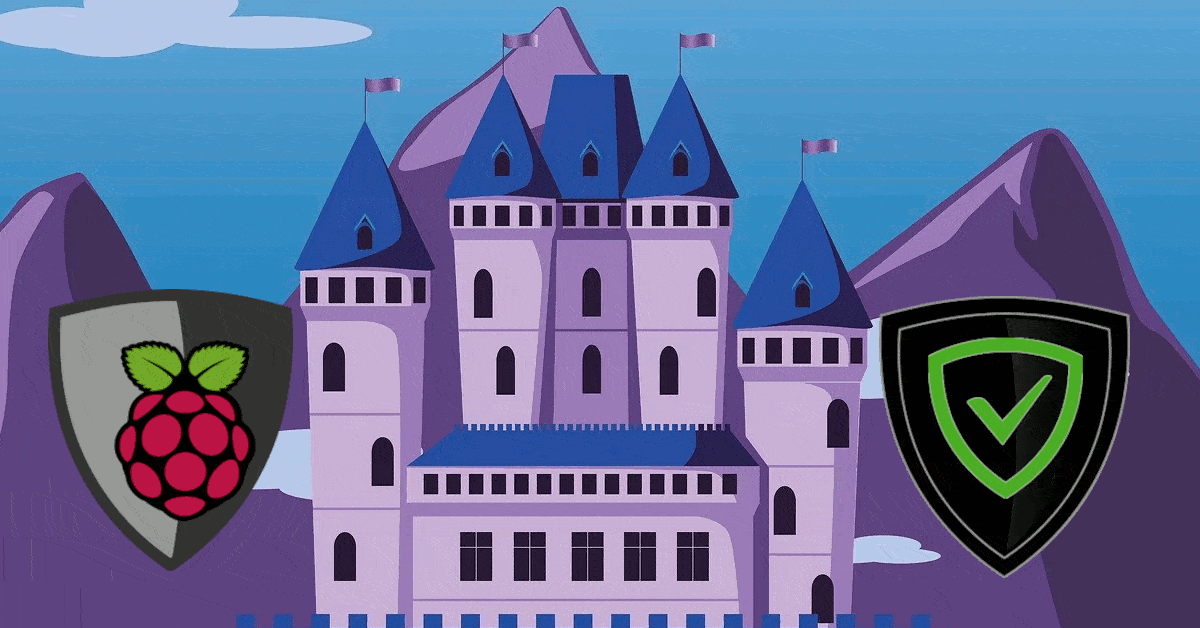
![10 Best Media Server for Plex + one SURPRISING bonus [2022] Media Server for Plex](https://www.smarthomebeginner.com/images/2020/04/plex-free-movies-and-tv.jpg)