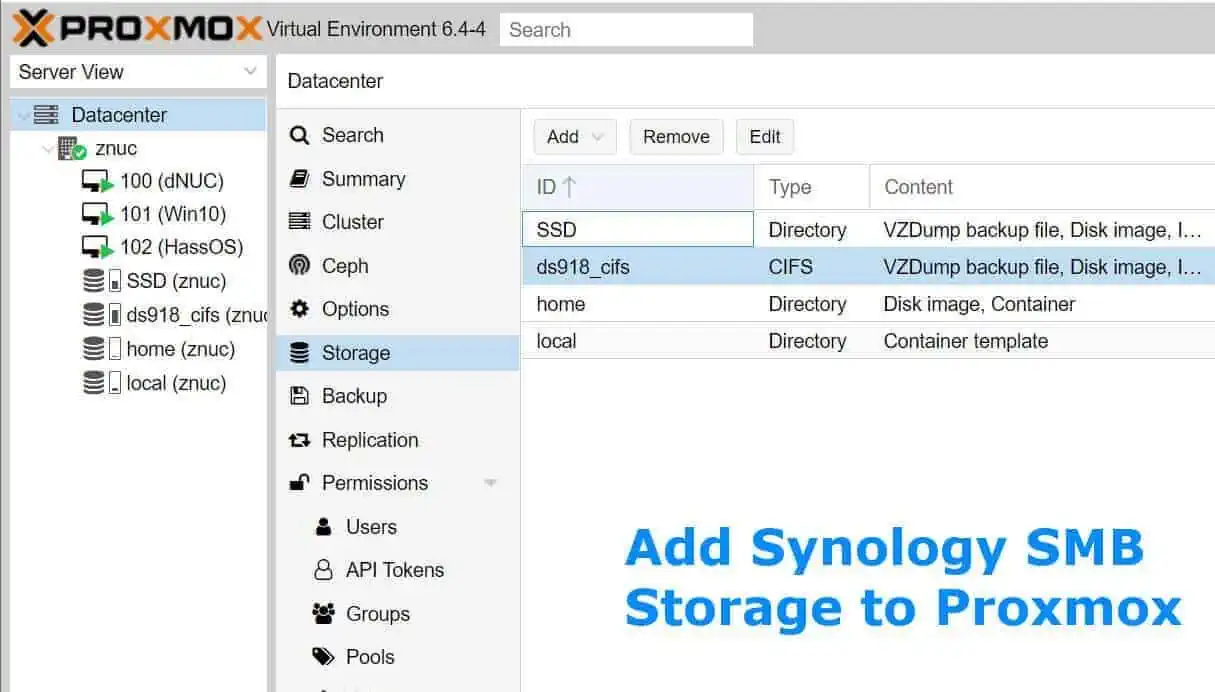Recently, I described the steps needed to install SickRage on Windows Server 2016 as a service. We have also published step-by-step SickRage installation guide for Ubuntu. Alternative, you can install SickRage on Ubuntu using AToMiC ToolKit. Today I want to show you how you can control SickRage remotely from your smartphone or tablet. Along the same lines, we have previously presented a list of apps to control media download remotely, including a detailed guide on remote bittorrent management using Transdrone on Android.
Table of Contents
Why do i need to control SickRage remotely?
Using SickRage to download your media automatically is a way to save time and improve your media watching experience because everything is happening automatically. You don't need to manually look for the latest episode of your favorite TV Show, because SickRage does that automatically for you. [Read: SickBeard vs SickRage – a better SickBeard alternative?]
Well, things change when you want to start watching a new series, or you want to check the schedule for the previously added series. You need to get on your computer, open a browser, remember the IP for the SickRage webpage, get past the login page and then continue with your task. In this case, what if I told you that there is a easier method to do this, using an app on your Android smartphone named ShowsRage. [Read: Three free android apps to remotely monitor and administer Linux servers]
What is ShowsRage?
ShowsRage is an app that lets you easily access and manage your TV Shows list configured on your SickRage installation, or add new series. You can view shows, seasons and episodes and also history and coming episodes. Adding new shows, and deleting previously watched shows is also possible. Besides that, ShowsRage allows you to play downloaded episodes directly on your mobile device and soon you will be able to stream episodes on your Google Cast. [Read: Send media stored on your Android device to your TV using AllCast]
That sounds great! How can I install ShowsRage on Android?
After finding out that you can make your show management easier, I think you are eager to install ShowsRage on Android, and configure it. In order to do that, you will need to open Play Store on your mobile phone.
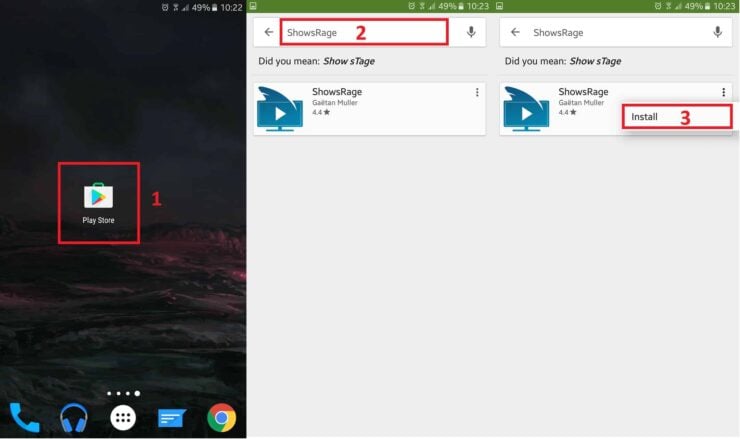
Search for ShowsRage app and after finding the app, tap on the three-dot icon, then tap install as shown above.
Recommended HTPC / Home Server Builds:
- Best Home Theater PC Build 2017 to do it all (Plex, Kodi, NAS, Gaming)
- Best Emby Server builds 2018 – Pre-built and DIY options
- Medium Budget 4K HTPC Build 2017 for Kodi, Plex and Gaming
- Cheap 4K HTPC Build for Kodi, OpenELEC, and LibreELEC 2017
- Low Power Home Server Build 2017 for Network File and Media Storage
- Best HTPC for Kodi with 4K on a Medium Budget 2017 (~$400)
- Energy efficient budget HTPC-NAS combo build 2016
Configure ShowsRage
Now that you have installed ShowsRage, and you are probably wondering how you can configure it. In order to configure ShowsRage, you will need to open the app, tap on the "hamburger menu" in the top-left corner and go to settings.
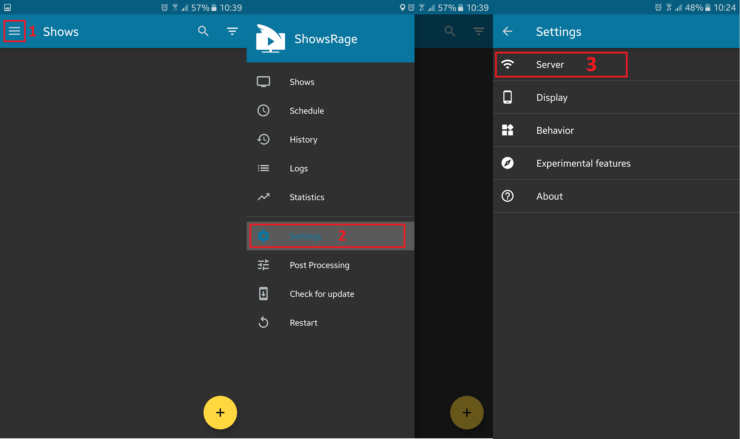
First, you will need to complete the hostname field. You can also enter the server's IP. In my case, the IP for SickRage is 192.168.0.10. Then, we need to complete the port, in this example it is 8081 for SickRage (yours may be different). Next, we need to tap on API key, where we need to enter the username and password from the SickRage installation. Then tap on "get api key".
If the credentials and IP are correct, the confirmation message should appear. Also, after tapping on the test button, you should receive the connection successful message.
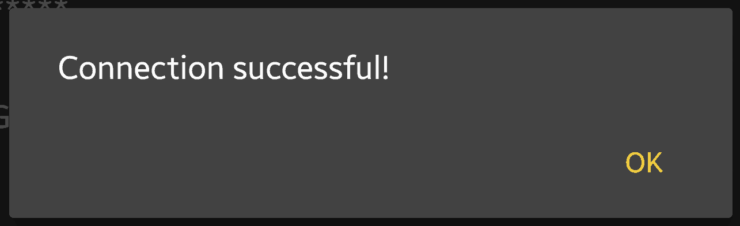
ShowsRage is installed and configured. What to do next?
There you have it! Now you can start enjoying the comfort of controlling your SickRage installation remotely. I bet you would like to be able to do the same for your torrent client. Check our other guide where you can learn how to manage torrents remotely using Transdrone for Android in just a few steps, so you don't have to use your computer again. Go ahead, setup ShowsRage on Android and enjoy managing your media remotely.

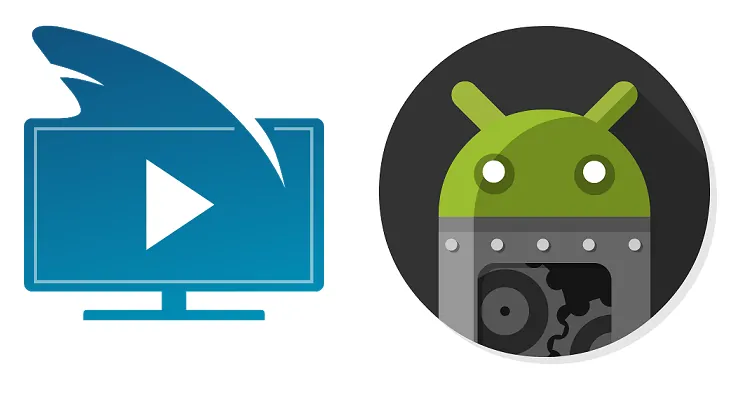



![15 Best Plex Alternatives [2022] - FREE and BETTER Options Best Plex Alternatives feature image](https://www.smarthomebeginner.com/images/2022/08/best-plex-alternatives-feature-image.gif)