Are you interested on learning how to install SickRage on Ubuntu server? With this tutorial, you will see how easy it is to get SickRage up and running on Ubuntu Server 16.04 using AtoMiC ToolKit. SickRage is an automatic video library manager for TV shows, that keeps track of your favorite shows and downloads new episodes as they become available. Your downloads could be then completed via a download client, such as a bittorrent software or NZB newsgrabber. [Read: CouchPotato vs SickBeard, SickRage, or Sonarr for beginners]
Usenet is Better Than Torrents:
For apps like Sonarr, Radarr, SickRage, and CouchPotato, Usenet is better than Torrents. Unlimited plans from Newshosting (US Servers), Eweka (EU Servers), or UsenetServer, which offer >3000 days retention, SSL for privacy, and VPN for anonymity, are better for HD content.
| Provider | Rating | Features | Monthly | Yearly |
|---|---|---|---|---|
| Newshosting | >3000 days, unlimited, SSL, VPN | $9.99 | $99.99 ($8.33 / month) | |
| UsenetServer | >3000 days, unlimited, SSL, VPN | $9.99 | $99.99 ($8.33 / month) | |
| Eweka | >3000 days, unlimited, SSL, EU Servers | €7,50 (Special!!!) | ||
| For more plans that may fit your needs please read our Usenet plan selection guide. | ||||
Table of Contents
Install SickRage on Ubuntu Server with AtoMiC ToolKit
With AtoMiC ToolKit, it is possible for you to automate the steps to install SickRage on your Ubuntu server. This will make it easier for inexperienced people who don't want to use the command line or terminal interface, as well as for users who want a convenient and easy method to install their software. With AtoMiC ToolKit you could install SickRage on Debian, though this remains still untested.
With AtoMiC toolkit you can also install SickBeard on Ubuntu and even Sonarr. In fact, you could read our tutorial on using AtoMiC ToolKit to install SickBeard on Ubuntu to see how this amazing tool helps you do that. However, I assume you want to install SickRage on Ubuntu if you're reading this tutorial, so let's start the process.
1. Download and Run AtoMiC ToolKit
To install SickRage on Ubuntu server with the AtoMiC ToolKit, you first have to download the tool and install it on your system. After you install AtoMiC ToolKit, you can use it to get more apps on your system via the ToolKit GUI. Execute these commands in order, one at a time.
sudo apt-get -y install git-core git clone https://github.com/htpcBeginner/AtoMiC-ToolKit ~/AtoMiC-ToolKit cd ~/AtoMiC-ToolKit sudo bash setup.sh
With these commands, you install git-core as superuser. After that, the git-clone command downloads the latest version of AtoMiC ToolKit. Then all the script needs to do is move to the AtoMiC ToolKit folder and run setup.sh, which is done in the last two lines of the script.
2. Agree to Disclaimers and Username
Although this script works for many users, its performance cannot be guaranteed in all environments. Therefore, it is necessary for you to read and accept the disclaimer in order to use it.
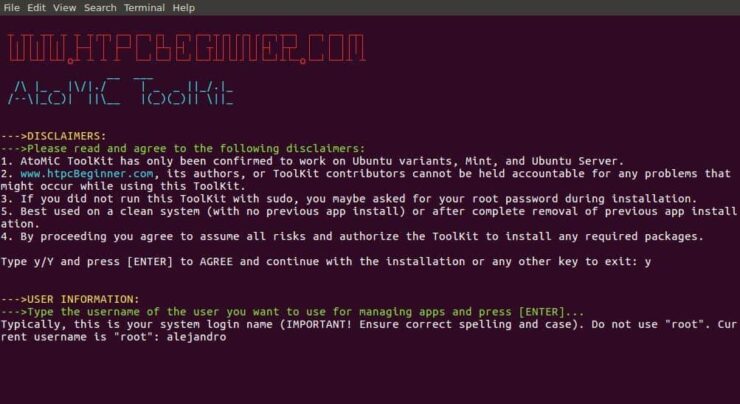
After that, provide an username for you to run SickRage with. In the picture the username selected is alejandro, which was the username set on the machine. However, you should typically choose your system login name to avoid conflicts. Press enter to continue with the SickRage installation on Ubuntu.
3. SickRage Installation on Ubuntu
From AtoMiC ToolKit main menu, select SickRage. This is done with the arrow keys. Press Enter after you have performed your selection.
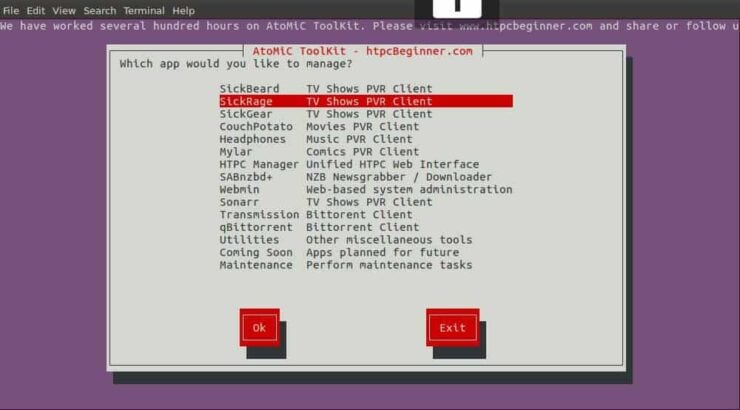
Next, select Install SickRage and press Enter to install SickRage on Ubuntu.
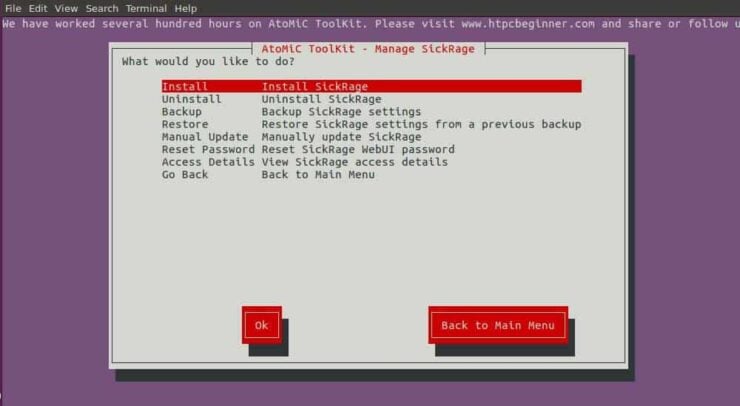
Make sure the correct script is selected. You should see AtoMiC SickRage Installer Script in green letters. Press Enter to confirm your selection.
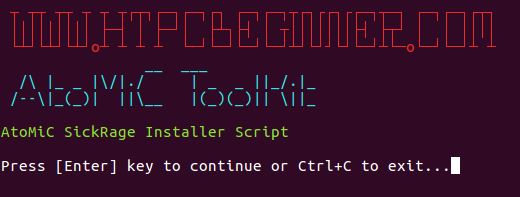
Now you wait. When the script is completed, read the output and check if there have been no errors during the installation.
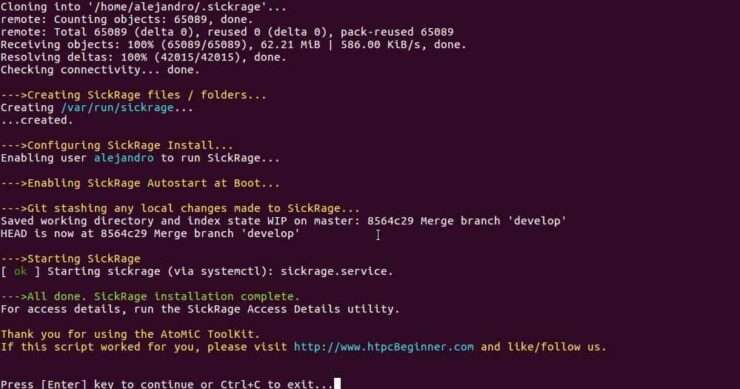
You have successfully completed the process to install SickRage on Ubuntu. Now you can check a few things with the help of AtoMiC ToolKit.
4. Access SickRage
You can access SickRage locally from the URL http://localhost:8081 with any web browser. If you want to know how to access SickRage from any system, whether local or remote, AtoMiC ToolKit can help you. All you need to do is selecting Access Details from the SickRage submenu in AtoMiC ToolKit.
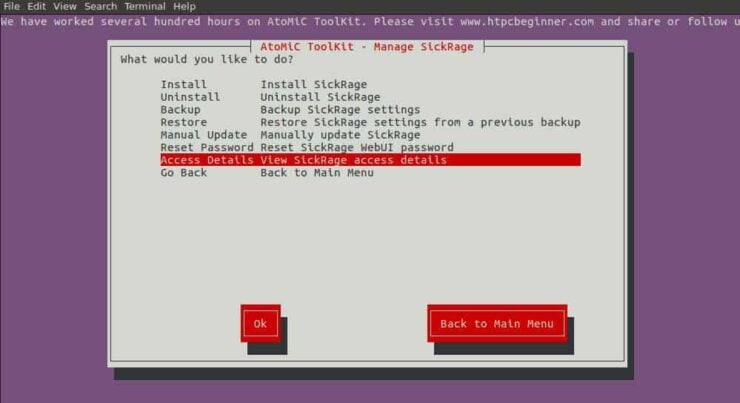
The script will run and give you the URLs you can use according to your situation as its output. Use one of these suggested URLs depending on your particular setup in order to access SickRage installation on Ubuntu.
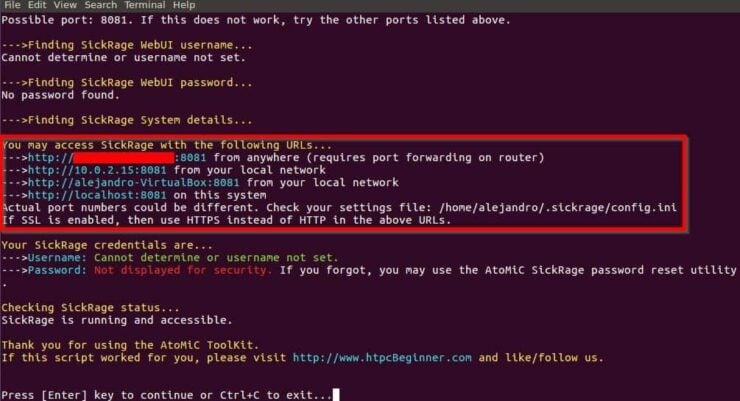
If you want to connect to SickRage from another location other than your Local network, and if your system is behind a router or gateway, you will need to configure your ports. Use our guide to setup port forwarding on router and you will also be able to manage SickRage through your smartphone or tablet. [Read: 5 Must have Android apps for HTPC or Home Server control]
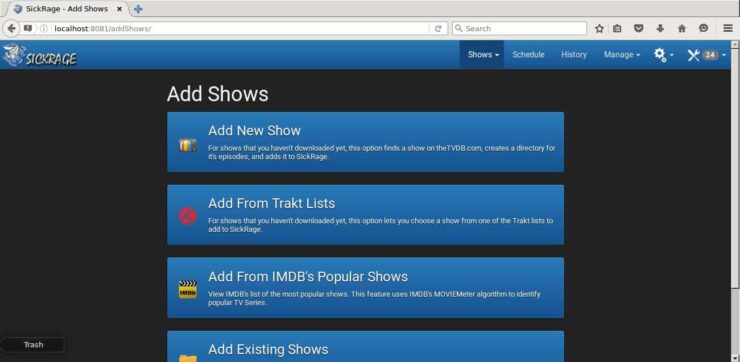
5. What to do after you install SickRage on Ubuntu?
Check if the installation was successful. If it was, you should be able to access SickRage from your web browser. You will not see any shows until you add them though. If you're migrating from SickBeard to Sickrage we have a guide on how to migrate shows library from SickBeard to SickRage. You can also monitor SickRage using Monit, to ensure it functions properly. Installing software on your Ubuntu Server has never been easier than it is now, if you let AtoMiC ToolKit help you!




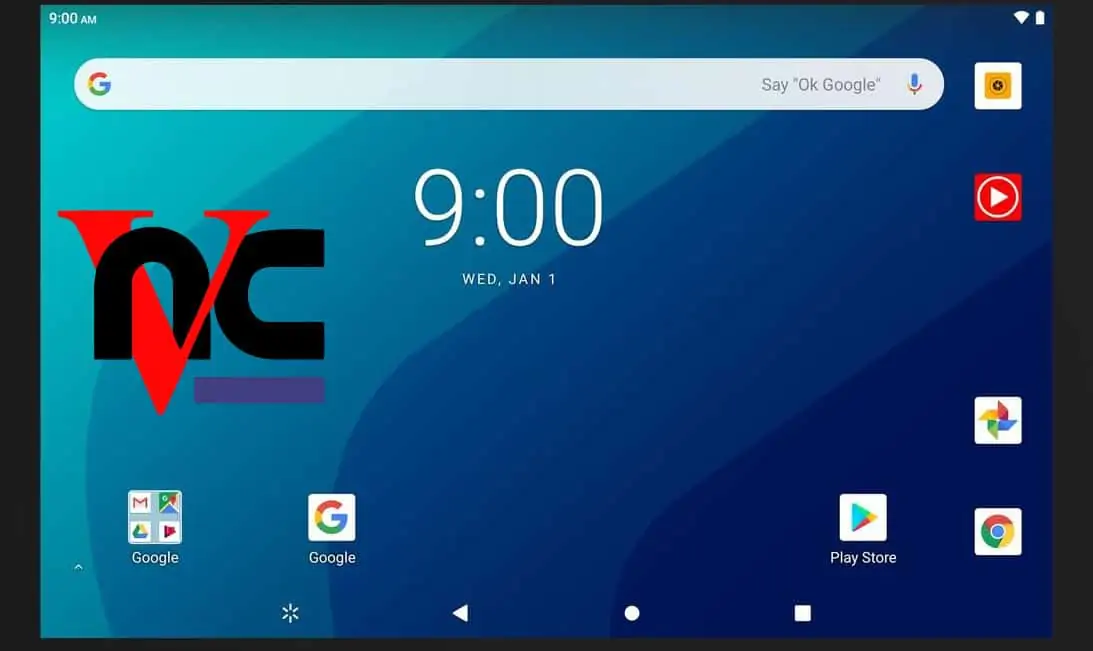


![15 Best Plex Alternatives [2022] - FREE and BETTER Options Best Plex Alternatives feature image](https://www.smarthomebeginner.com/images/2022/08/best-plex-alternatives-feature-image.gif)