Learn with us in this short guide how to install Sonarr on Ubuntu server. This tutorial will give you all the necessary steps to use AtoMiC ToolKit to get Sonarr on your Ubuntu server 16.04. Sonarr is the new name given to NZBDrone, a popular Usenet downloader you can use to get TV shows directly on your home server. It reads content from RSS feeds, looking for the shows or video content you set it to look for. Sonarr is capable of downloading the latest video content related to that feed. [Read: CouchPotato vs SickBeard, SickRage, or Sonarr for beginners]
Usenet is Better Than Torrents:
For apps like Sonarr, Radarr, SickRage, and CouchPotato, Usenet is better than Torrents. Unlimited plans from Newshosting (US Servers), Eweka (EU Servers), or UsenetServer, which offer >3000 days retention, SSL for privacy, and VPN for anonymity, are better for HD content.
| Provider | Rating | Features | Monthly | Yearly |
|---|---|---|---|---|
| Newshosting | >3000 days, unlimited, SSL, VPN | $9.99 | $99.99 ($8.33 / month) | |
| UsenetServer | >3000 days, unlimited, SSL, VPN | $9.99 | $99.99 ($8.33 / month) | |
| Eweka | >3000 days, unlimited, SSL, EU Servers | €7,50 (Special!!!) | ||
| For more plans that may fit your needs please read our Usenet plan selection guide. | ||||
Table of Contents
Install Sonarr on Ubuntu Server with AtoMiC ToolKit
AtoMiC ToolKit lets you install Sonarr on Ubuntu server in an automated way. Regardless of how little or how much you know about software installation, this will be helpful. If you are a beginner, the AtoMiC ToolKit will guide you through the steps to install Sonarr. If you are an expert, you will save time with this software. You can use AtoMiC ToolKit to install Sonarr on Debian, but this is yet to be tested.
Sonarr is one of many software programs you can install with the AtoMiC ToolKit. Use AtoMiC ToolKit to install SickRage on Ubuntu, get CouchPotato on Ubuntu or even setup SABnzbd+ on Ubuntu. Besides download managers, you can install home server management tools, and other software options to help you build an efficient media home server. [Read:Install HTPC Manager on Ubuntu Server - Easy AtoMiC Method]
1. Download and Run AtoMiC ToolKit
To install Sonarr on Ubuntu server with the AtoMiC ToolKit, you first have to download and install the tool on your system. After you install AtoMiC ToolKit, you can use it to get more apps on your system via its new GUI. These commands have to be executed one at a time.
sudo apt-get -y install git-core git clone https://github.com/htpcBeginner/AtoMiC-ToolKit ~/AtoMiC-ToolKit cd ~/AtoMiC-ToolKit sudo bash setup.sh
With these commands, you install git-core as superuser. After that, the git-clone command downloads the latest version of AtoMiC ToolKit. Then all the script needs to do is move to the AtoMiC ToolKit folder and run setup.sh. This is done in the last two lines of the script.
2. Agree to Disclaimers and Username
The performance of this script cannot be guaranteed in all environments. This said, the script has worked without problem for many users. It's necessary for you to read the disclaimer and accept it in order to use AtoMiC ToolKit.
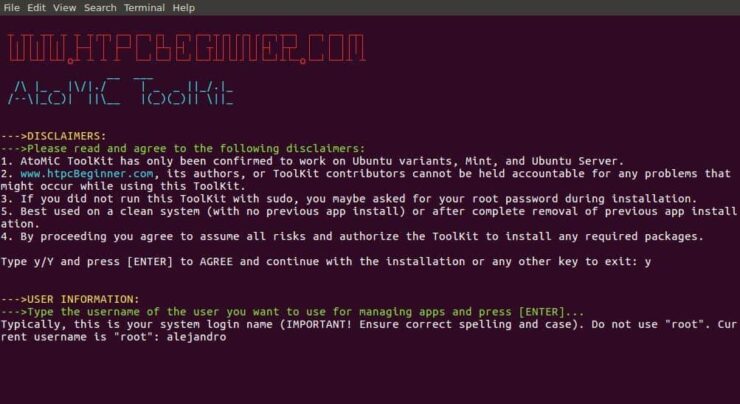
After that, provide an username for you to run the Sonarr install. In the picture the username selected is alejandro, which was the username set on the machine. However, you should typically choose your system login name to avoid conflicts. Press enter to continue with the Sonarr installation on Ubuntu.
3. Sonarr Installation on Ubuntu
From AtoMiC ToolKit main menu, select Sonarr with the arrow keys. After you get the right option, press Enter.
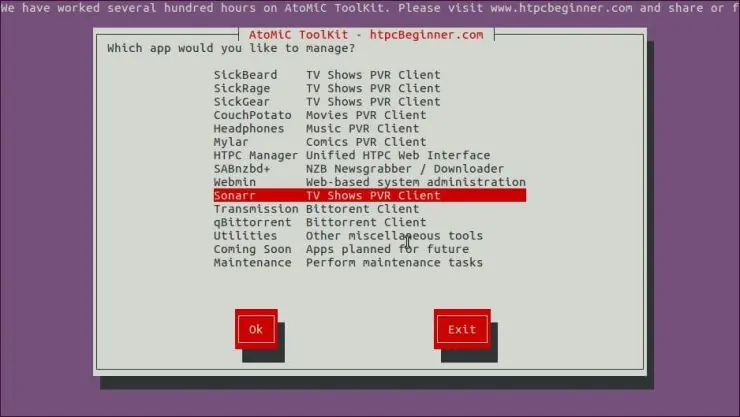
Next, select Install Sonarr and press Enter to install Sonarr on Ubuntu.
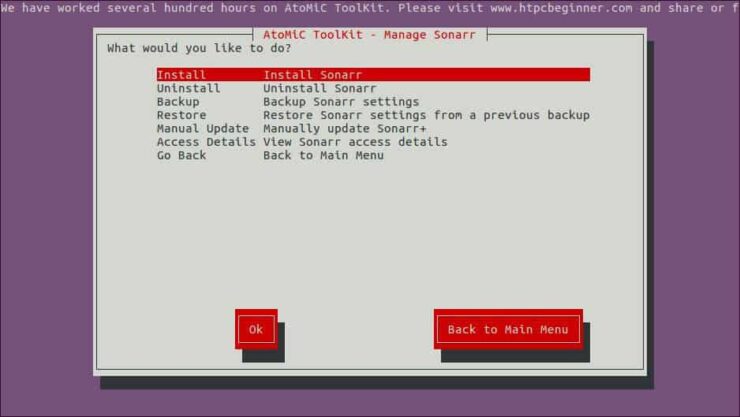
Make sure the correct script is selected. You should see AtoMiC Sonarr Installer Script in green letters. Press Enter to confirm your selection.
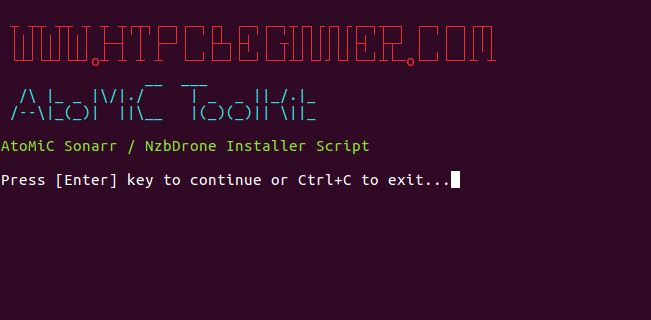
Wait until the process has been completed and then check if there have been no obvious errors during the installation.
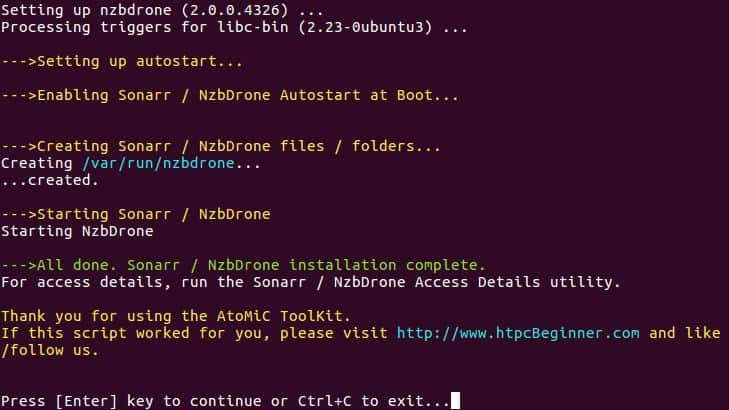
You have successfully completed the process to install Sonarr on Ubuntu. Now you can check a few things with the help of AtoMiC ToolKit.
4. Access Sonarr
You can access Sonarr locally from the URL https://localhost:8989 with any web browser. If you want to know how to access Sonarr from any system, AtoMiC ToolKit can help you. It does not matter if it's a local or remote system. Select Access Details from the Sonarr submenu in the AtoMiC ToolKit GUI.
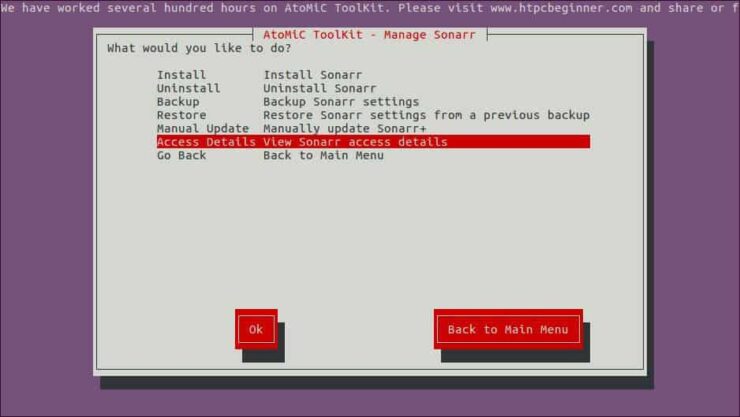
The script will run and then show you the URLs you can use according to your setup on its output. Use one of these suggested URLs depending on your needs in order to access Sonarr installation on Ubuntu.
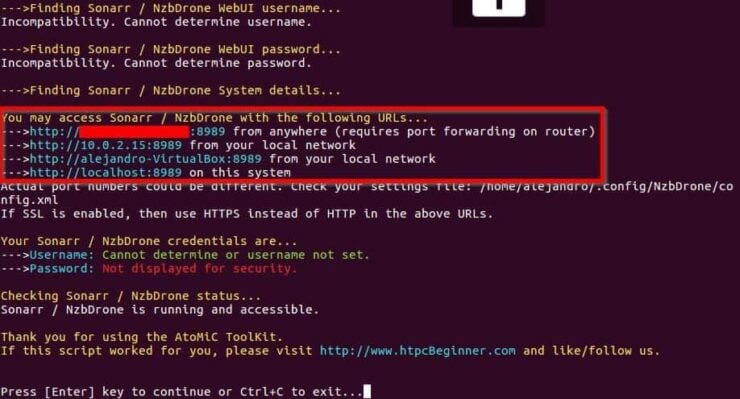
If you want to connect to Sonarr remotely from outside of your Local network, and if your system is behind a router or gateway, you will need to configure your ports. Use our guide to setup port forwarding on router and you will also be able to use Sonarr through your smartphone or tablet. [Read: 5 Must have Android apps for HTPC or Home Server control]
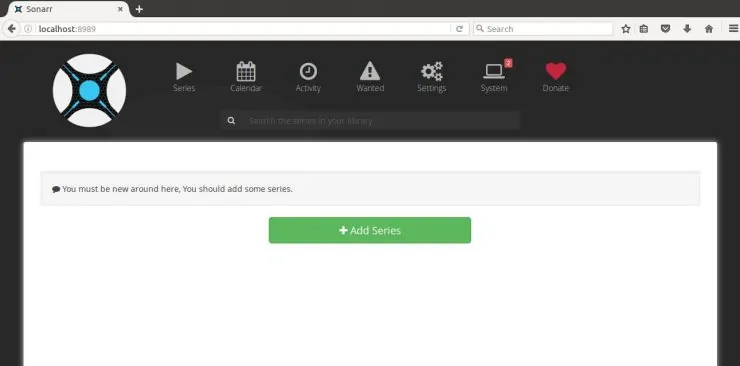
5. What to do after you install Sonarr on Ubuntu?
After you install Sonarr on Ubuntu and access through a web browser you will see an empty media list. This is OK as you have not downloaded or searched for anything yet. Start adding sources to download your TV shows from and enjoy the versatility of this useful downloader. Enjoy using AtoMiC ToolKit to enhance your home server functionality!






![15 Best Jellyfin Plugins [2023] - Supercharge your Media Server Jellyfin Intros Plugin Preview Pre-Roll](https://www.smarthomebeginner.com/images/2022/08/jellyfin-intros-preroll-preview.jpg)
