We have shown you in the past some really neat skins for Kodi that you could use to modify your HTPC interface and give it that much needed variation or boost that would make your media browsing easier and more comfortable. We offered you a list with the best Kodi skins for touchscreens, with awesome entries like the sober Kodi Amber Skin or even the movie theater feeling you get if you install the Kodi Back Row Skin. However, there are times when all we need is color and customization options. For cases like this one, I would say the Kodi Neon skin is a perfect choice. [Read: Kodi Nebula Skin review: light and dark skin for your HTPC]

In this Neon Skin review, you will see that the Kodi Neon skin is a Kodi skin for touch screen devices, but it also plays well with normal and even big screens from TVs and even projectors such as the Excelvan CL720D. If you change Kodi skin from the default one, Confluence Kodi skin, and start using Neon skin for your HTPC, you will immediately notice some similarities. After all, when you select the Kodi Neon skin it advertises itself as "Night meets Aeon meets Confluence", implying this Kodi touchscreen skin is actually a mix of those three options. It surely feels like it.
Best Android TV Boxes:
- NVIDIA SHIELD TV Pro Home Media Server - $199.99
- Amazon Fire TV Streaming Media Player - $89.99
- WeTek Play 2 Hybrid Media Center - $134.00
- Kukele Octacore Android TV Box - $179.99
- U2C Android TV Box - $95.99
Kodi Neon Skin: familiar interface, with more options

The main menu is reminiscent of Confluence. Same ribbon, same sub-ribbon below when you select an option. Even a similar way to scroll among them. The difference in this case is that you can customize the background for each menu item, and the color scheme for all of the interface, and you will have several options to choose from. You can set one of your favorites as a separate menu item on the ribbon for easy access; though this is a bit different from other skins that let you set any addon to the ribbon, whether it's on your favorites or not, but it still is a way to get your menu ready with your favorite items. [Read: 6 Best Kodi skins in 2015 to enhance your media center]
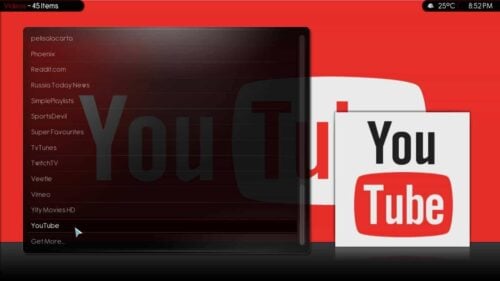

The Kodi Neon skin keeps weather information and time visible on all menus at all times in the top-right corner; however that can be disabled. This Kodi touchscreen skin brings a great deal of visualizations that are even customizable with an option switch (to make it dark, or rather show a fanart background of the movie or TV show you might be browsing at the time); however, since there are so many visualizations to choose from when browsing media, you can actually disable some of them -perhaps your least favorites- to keep the rotation between visualizations easy. You can see more about some of the visualizations available in the following pictures:
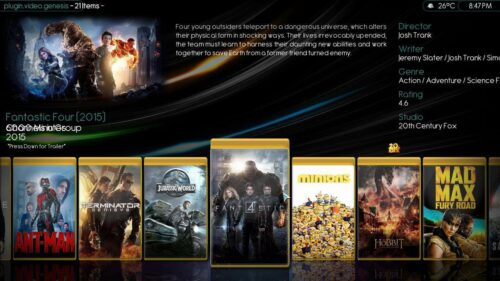


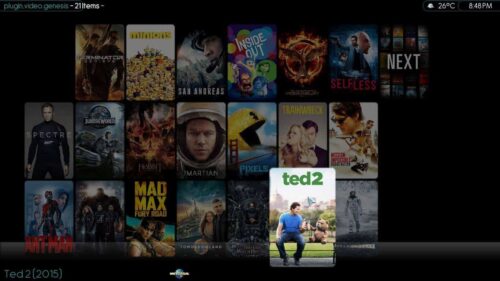
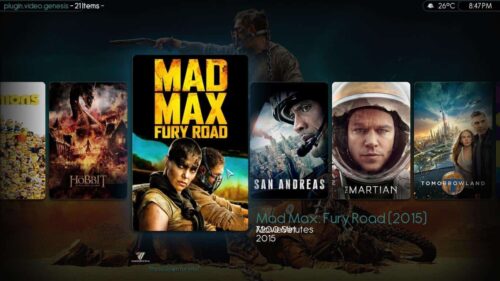
Kodi Neon Skin: should I download it?
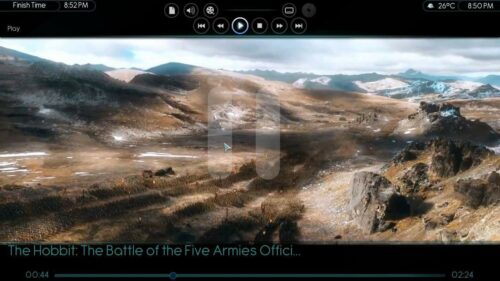
This skin will be very familiar to you if you have used Confluence, and I'd dare say it's more like a version of the default skin that can be customized to your liking, so in this sense, you just can't go wrong if you decide to use it. There are quite good visualizations that let you look at information such as the name of the director of the movie, its writer, its average score or rating, and the logo and name of the producing studio; details that are not necessary for movie viewing, but always welcome. [Read: Guide: How to install Genesis addon on Kodi?]
There are a few bugs here and there, such as one where the duration of the movie becomes overlapped with some other text and neither of them displays quite clearly, as you can see in the pictures; however, this is a minor issue. The Kodi Neon skin is a great option to consider if you want to make your media center interface look attractive and colorful, as well as make it easier to get to the addons you love the most.


![15 Best Jellyfin Plugins [2023] - Supercharge your Media Server Jellyfin Intros Plugin Preview Pre-Roll](https://www.smarthomebeginner.com/images/2022/08/jellyfin-intros-preroll-preview.jpg)

![15 Best Plex Alternatives [2022] - FREE and BETTER Options Best Plex Alternatives feature image](https://www.smarthomebeginner.com/images/2022/08/best-plex-alternatives-feature-image.gif)
![8 Amazing Raspberry Pi Ideas [2022]: Beginners and Enthusiasts Raspberry Pi ideas](https://www.smarthomebeginner.com/images/2021/09/raspberry-pi-4-dev-board.jpg)
![10 Best Plex Client Devices [2022] - STUTTER-free Streaming Best Plex Client Devices](https://www.smarthomebeginner.com/images/2022/02/best-nas-for-plex-server-featured-images-from-pexels-photography-maghradze-ph-3764958-e1648542743772.jpg)
![10 Best Emby Client Devices [2023] - 4k, Hardware Transcoding, etc. setup emby server with raspberry pi](https://www.smarthomebeginner.com/images/2017/02/setup-emby-server-with-raspberry-pi.jpg)