If you want to get streams of the most varied types, then you need to take a look at the Kodi VidTime addon. With this Kodi plugin, it is possible to watch TV shows, cartoons, sports and even music. In a sense, this addon should be included in various of our lists, such as the one for the 10 best Kodi sports addons or the 10 best Kodi addons for kids, because it's just so versatile. If you want to install VidTime Kodi addon and try it for yourself, we will tell you how to do that, in this short guide. [Read: 10 Best Legal Streaming Addons for Kodi Media Center]
Some addons may contain pirated content. Consider using legal Kodi addons or a VPN ($3.29/mo).
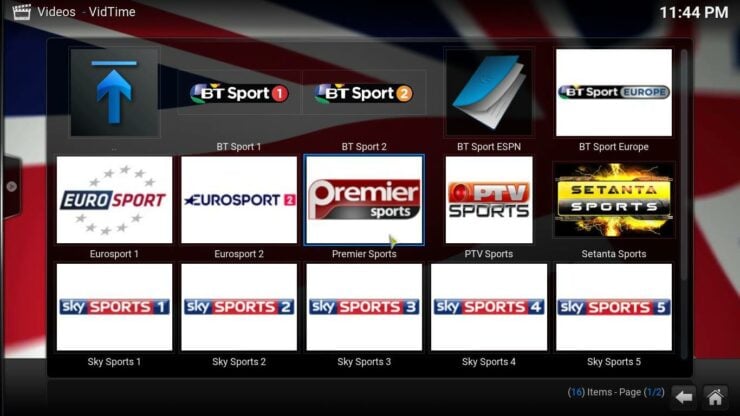
To install Kodi VidTime addon, you need to first have the Fusion Addon installer properly set up on your device. If you don't have it yet, take a look at our guide to add Fusion Installer to Kodi. This tool will help you install VidTime Kodi plugin in an easy way. The installation will also be easier if you have a wireless HTPC keyboard connected to your device. This will allow you to perform searches easily, using the search feature on Fusion Addon installer.
How to install Kodi VidTime addon?
Best Kodi Addons:
- 20 Best add-ons for Kodi 18 Leia with installation instructions - 2019
- Top Kodi Addons: Ultimate List of 93 Working Kodi Addons in 2018
- 6 Must have Kodi addons for Broadcast TV streaming
- 6 best legal Kodi TV show addons – TV show addons for Kodi
- The 6 best legal Kodi movie addons – Movie addons for Kodi
- 5 Best Legal Kodi Anime Addons for your Kodi HTPC
- 10 Best Kodi Kids Addons List for your HTPC
Assuming you have Fusion Addon installer ready on your device, head to Programs -> Program add-ons. Click on the Addon Installer icon to open the addon and start the process to install VidTime Kodi plugin.
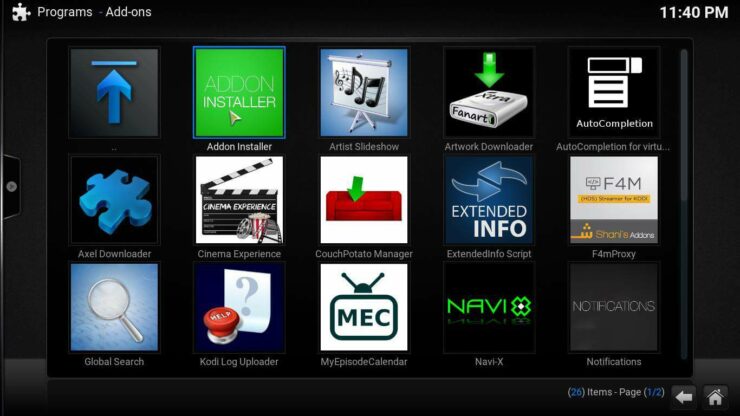
After you open Addon installer, click on the Search by: Addon / Author list item. This will bring a dialog box, where you can type the name of the addon you seek. In this case, type VidTime, in order to search for the Kodi VidTime addon.
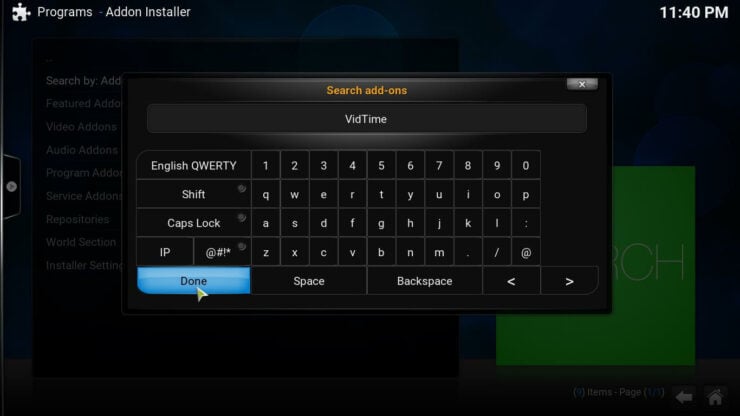
After clicking Done, you will be taken to the seach results page. You should only see one option: VidTime. Click on it, and you will be taken to another menu, where you can select the version. There's only one result here as well, so click Install VidTime and this will let you continue the process. A dialog will appear once you click this option, asking you for confirmation to install the addon. Click Install, and the Kodi VidTime plugin will install automatically.
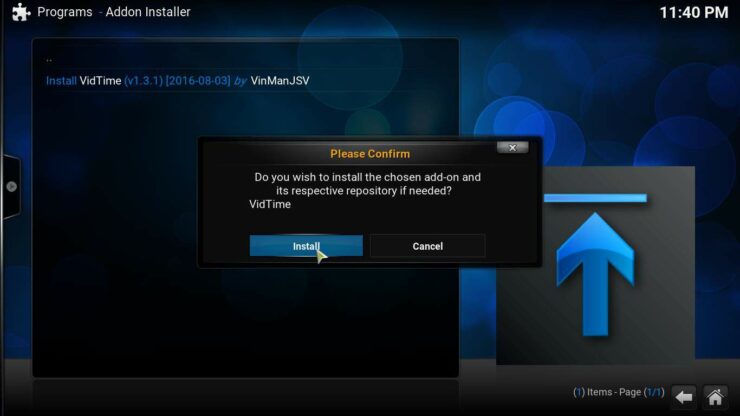
Kodi VidTime plugin: Finish the installation
Wait a few seconds, and you will see a confirmation dialog, letting you know that the Kodi VidTime addon has finally been installed on your system. Click OK. Congratulations! Now you can enjoy the various streams available from the Kodi VidTime addon, which also include movies, and even music. Interested on more content options? Get movies on your Kodi media center device with these 10 best Kodi movies addons, or listen to your favorite songs with the Kodi MP3 streams addon. You can also follow the most important sports events with your Kodi device. Watch Rio 2016 Olympics Kodi streams from the comfort of your couch with one of these 10 best Kodi addons to watch Rio 2016 olympics. You can also watch them with Kodi VidTime addon, so give it a try!

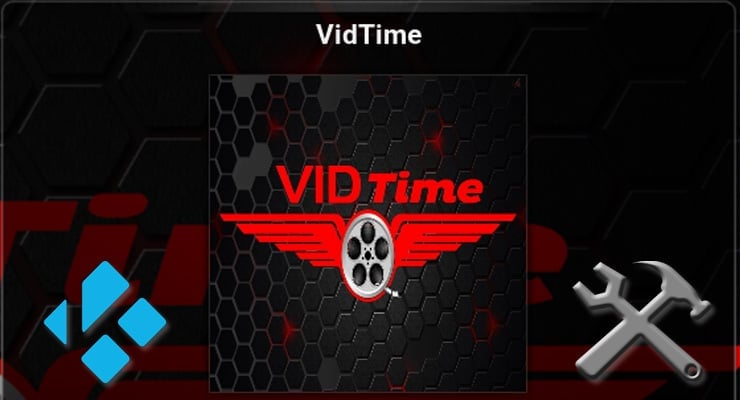
![15 Best Jellyfin Plugins [2023] - Supercharge your Media Server Jellyfin Intros Plugin Preview Pre-Roll](https://www.smarthomebeginner.com/images/2022/08/jellyfin-intros-preroll-preview.jpg)
![22 Working websites to watch College Football online FREE [2021] Watch College Football Online 2021](https://www.smarthomebeginner.com/images/2021/08/watch-college-football-online-ft.jpg)
![Watch NFL Games Live FREE 🏈: 23+ WORKING websites [2023] Watch NFL Games Live FREE](https://www.smarthomebeginner.com/images/2023/08/nfl-streaming-1.jpg)
![Watch College Football Online FREE [2022]- 25+ WORKING websites 2022 Watch College Football Online Free](https://www.smarthomebeginner.com/images/2022/08/2022-watch-college-football-online-free.jpg)
![20 Working websites to watch March Madness online FREE [2022] Watch March Madness Online Free](https://www.smarthomebeginner.com/images/2022/03/march_maddness-scaled.jpg)
![Watch College Football Online FREE [2023]: 🏈 23+ WORKING websites Watch College Football 2023](https://www.smarthomebeginner.com/images/2023/08/college-football-2023-e1692045798880.jpg)