We recently presented Tiny Tiny RSS to you as a great alternative to Google reader. It is one more way you can extend the functionality of your home server or your hosting space. In this post, we will show you how to transfer Google Reader subscriptions to TT-RSS. Tiny Tiny RSS is an open source web-based news feed (RSS/Atom) reader and aggregator, designed to allow you to read news from any location, while feeling as close to a real desktop application as possible. As we previously explained, it makes an ideal candidate to replace Google Reader. While there are services like Feedly and Newsblur grabbing the crowd Google Reader, which some of you may prefer, there are a group of people who would like to run a RSS reader on their own server and keep things private. Assuming that you have already installed Tiny Tiny RSS on your alternative to Google reader or hosting space and secure it, we will now show you how to transfer Google Reader subscriptions to TT-RSS.
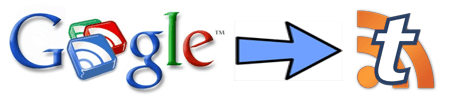
Transfer Google Reader Subscriptions to TT-RSS
As you may know, Google has started reminder its Reader users to export their feeds before the service shuts down on July 1, 2013.
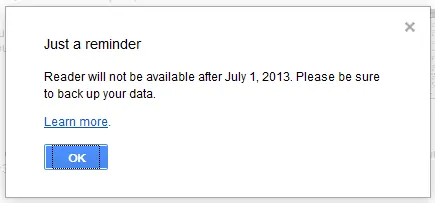
So its time to transfer Google Reader subscriptions to TT-RSS or other services as the deadline is almost here. To export your feed subscriptions, from your Google Reader page go to Settings -> Reader Settings.
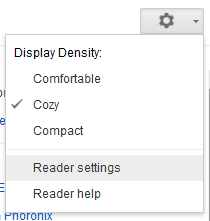
Next, click on "Import/Export" tab on the top. Then click on "Download your data through Takeout" under "Export your information".
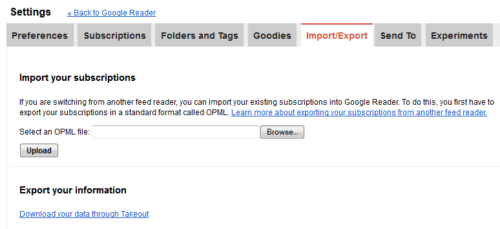
You will be taken to Google Takeout, which allows you to download your data stored within several Google products. For security reasons, you may be asked to sign in once again.
Once you sign in, you should see that data is currently available for your Google Reader account. Click on "Create Archive".
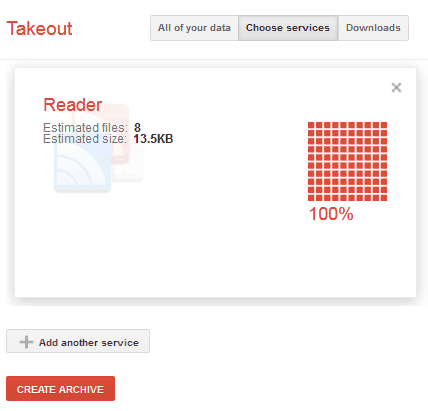
In a few seconds, your archive (.zip) will be ready for download. Download the zip file and extract the contents. Of all the files in the archive subscriptions.xml is the file that contains your feed subscriptions.
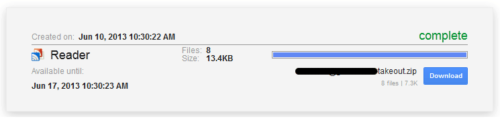
Then login into your TT-RSS reader and go to Actions -> Preferences. Next click on "Feeds" tab and then "OPML". Click browse, select the subscriptions.xml you extracted, and click "Import my OPML".
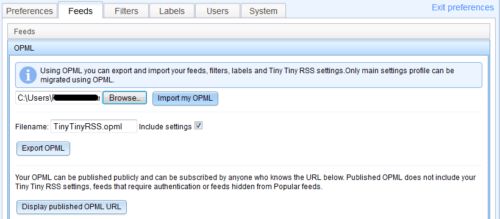
All your feeds should now be imported. By default all feeds would be imported as "Uncategorized" which you may categories as you may prefer.
ASUS (RT-AC68U) Wireless-AC1900 Dual-Band Gigabit Router
Find out why it is rated the best wireless router in its class.
Transfer Google Reader Shared/Starred Items
In order to import your Shared or Starred Items from Google Reader, you will need to enable the Google Reader Import Plugin by going into Actions -> Preferences -> Plugins. You will find googlereaderimport under "User Plugins". Check and Save to enable the plugin.
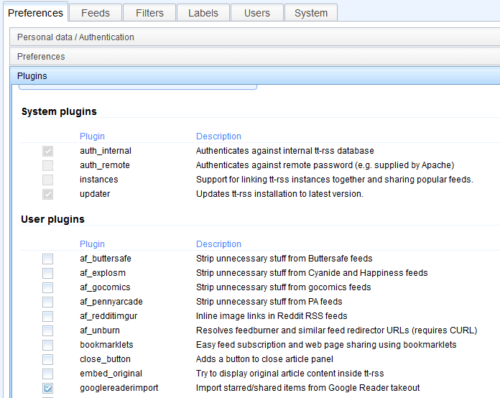
Then go to "Feeds" tab and then "Import starred or shared items from Google Reader". Browse and select the starred.json or shared.json file from the previous extracted zip file and click "Import my Starred Items" import these items.
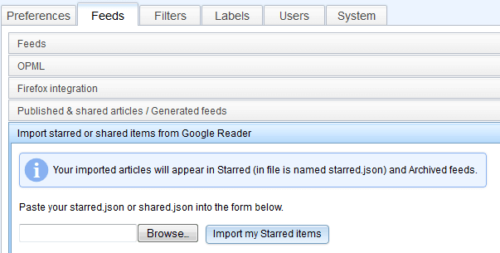
That is it. Go ahead transfer Google Reader subscriptions to TT-RSS and say goodbye to Google Reader.

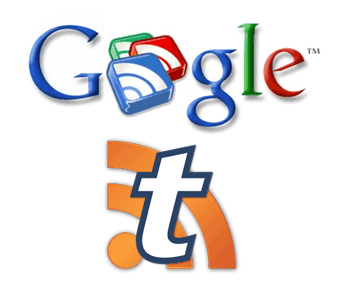

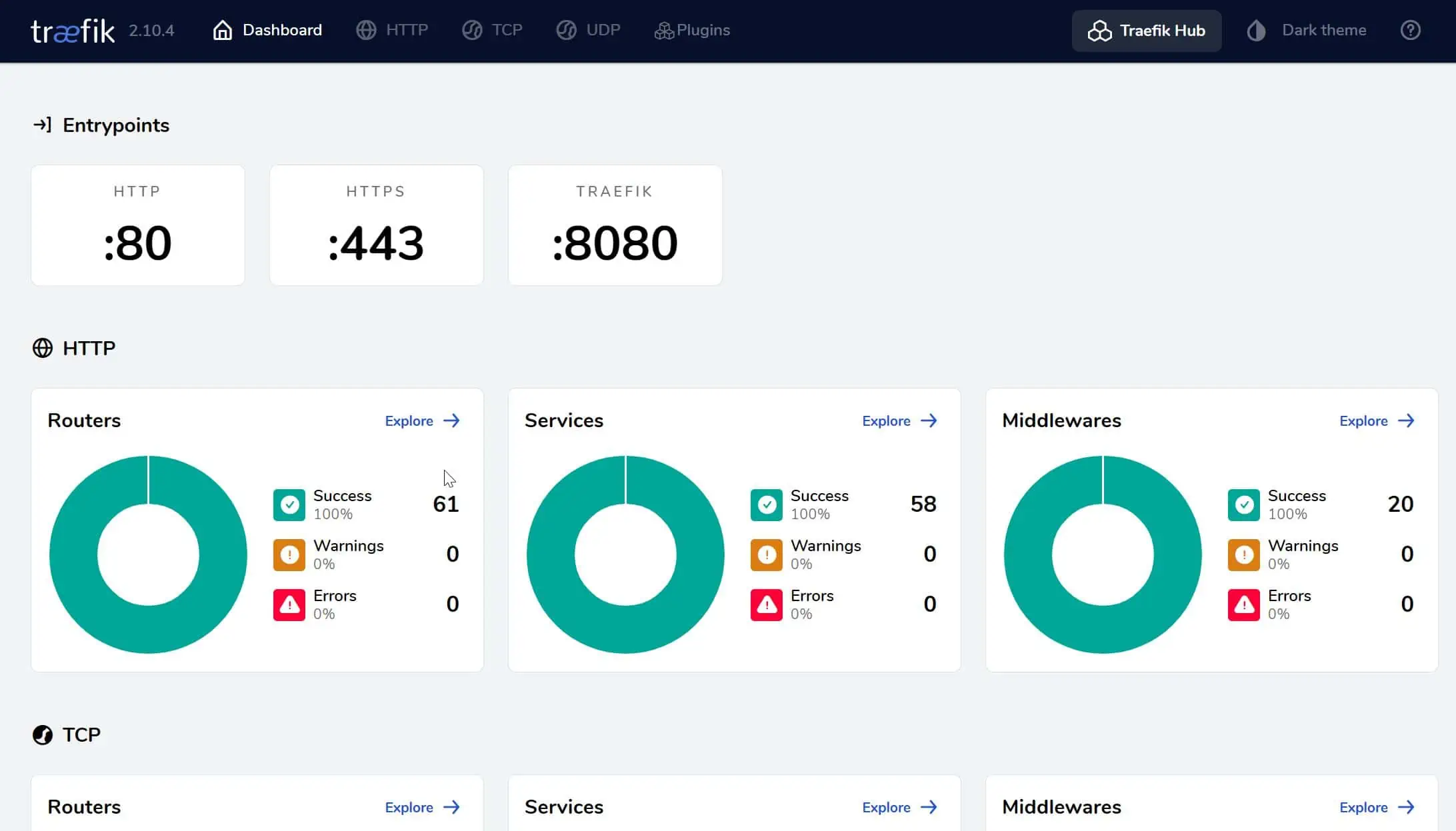

![15 Best Plex Alternatives [2022] - FREE and BETTER Options Best Plex Alternatives feature image](https://www.smarthomebeginner.com/images/2022/08/best-plex-alternatives-feature-image.gif)
![10 Best Media Server for Plex + one SURPRISING bonus [2022] Media Server for Plex](https://www.smarthomebeginner.com/images/2020/04/plex-free-movies-and-tv.jpg)

