If you want to take your home server to the next level, you need to install an application to manage your media. Perhaps you are undecided whether to install Plex or Emby on your home server, but if you have decided to follow the Emby route, we got you covered. The Emby media server application not only lets you manage your media effectively, but also allows you to install plugins to complement your Emby experience. If you run a Windows system, you would benefit from following our guide to install Emby on Windows. If you want to install Emby on Ubuntu, though, just keep reading. [Read: Guide: How to install Plex on Ubuntu server]
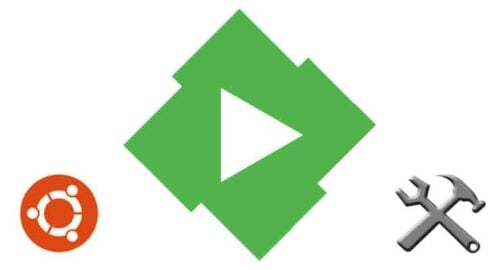
If you want to perform the Emby Ubuntu download in an easy way, to add Emby to Ubuntu, you need to have keyboard access to your server. You can achieve this via a wireless HTPC keyboard, which is important because you will be using console commands. Another option would be controlling your server through an option such as Shell In A Box on Ubuntu. Whatever the case, make sure you can input text to your Ubuntu server. [Read: 5 Easy steps to Increase Shellinabox Security]
How to install Emby on Ubuntu?
For this tutorial we will use the console-based installation. The reason for this, is that I find it to be a rather simple method to install Emby on Ubuntu. There's also a GUI method to install Emby on Ubuntu, which you can access if you head to the Emby download page, and select the Linux option. Once you do that, you can look for the Ubuntu menu. Head to the Stable Release Channel and download the appropriate .deb package.
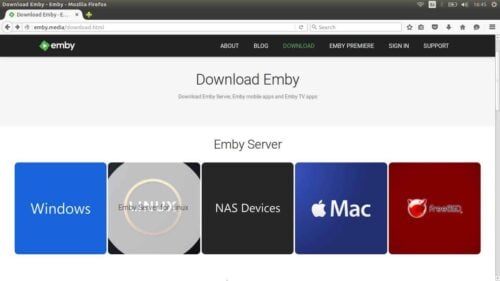
However, if you want to install Emby on Ubuntu via console, you simply need to input the following commands on your Ubuntu terminal:
sudo sh -c "echo 'deb http://download.opensuse.org/repositories/home:/emby/xUbuntu_xx.xx/ /' >> /etc/apt/sources.list.d/emby-server.list" sudo apt-get update sudo apt-get install emby-server
Take special note of the xUbuntu_xx.xx part of the code above; in this code, you need to replace the xx.xx with the actual Ubuntu version number you're using, in order to install Emby on Ubuntu properly. For example, in my case, I did install Emby server on Ubuntu 14.04 (haven't got around to updating it yet); therefore, my commands looked like this:
sudo sh -c "echo 'deb http://download.opensuse.org/repositories/home:/emby/xUbuntu_14.04/ /' >> /etc/apt/sources.list.d/emby-server.list" sudo apt-get update sudo apt-get install emby-server
Every time you enter a line from this code, some part of the process will happen, so enter these lines separately. Remember, to open a terminal on Ubuntu, you need to press Ctrl + Alt + T on your keyboard. [Read: Screenshot Guide: Install Ubuntu Server 16.04 LTS Xenial Xerus]
Once you do this, enable Emby to be automatically updated by using these instructions:
wget http://download.opensuse.org/repositories/home:emby/xUbuntu_xx.xx/Release.key sudo apt-key add - < Release.key
Once again, replace xx.xx with your version number.
To start Emby as a service, type this on your terminal: sudo service emby-server start. If you want to go to the configuration wizard (and test whether Emby was installed or not), head to http://localhost:8096 on a web browser window.
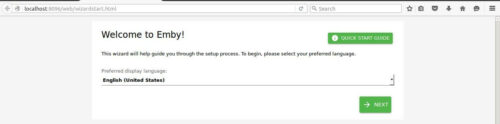
That's it! You have successfully installed Emby on Ubuntu. Now you can add plugins to your Emby server to increase its functionality. For example, you can add the Emby Vimeo plugin to watch videos, or the Emby TuneIn Radio plugin if you want to listen to several radio stations around the world, from any Emby client device connected to your server. A world of possibilities has just opened to you and your Ubuntu home server, so make the most of it with our tutorials!

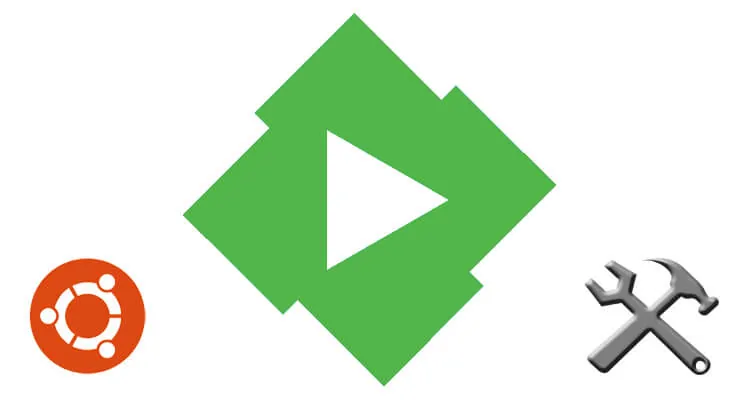
![10 Best Emby Client Devices [2023] - 4k, Hardware Transcoding, etc. setup emby server with raspberry pi](https://www.smarthomebeginner.com/images/2017/02/setup-emby-server-with-raspberry-pi.jpg)
![15 Best Jellyfin Plugins [2023] - Supercharge your Media Server Jellyfin Intros Plugin Preview Pre-Roll](https://www.smarthomebeginner.com/images/2022/08/jellyfin-intros-preroll-preview.jpg)

![15 Best Plex Alternatives [2022] - FREE and BETTER Options Best Plex Alternatives feature image](https://www.smarthomebeginner.com/images/2022/08/best-plex-alternatives-feature-image.gif)

![10 Best Plex Client Devices [2022] - STUTTER-free Streaming Best Plex Client Devices](https://www.smarthomebeginner.com/images/2022/02/best-nas-for-plex-server-featured-images-from-pexels-photography-maghradze-ph-3764958-e1648542743772.jpg)