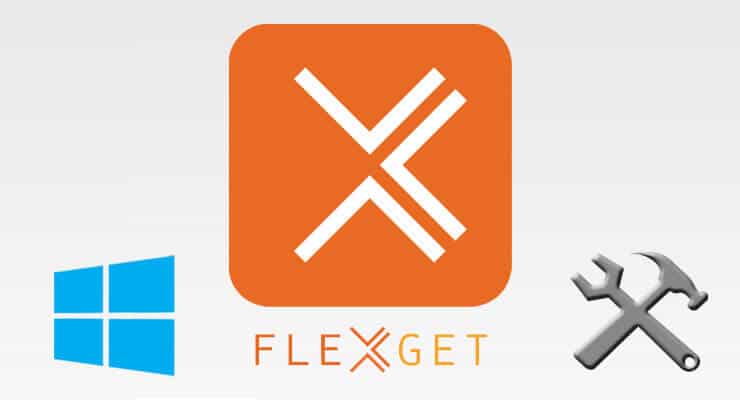Earlier this month we taught you how to install FlexGet on Ubuntu home server. FlexGet is a tool that allows you to download media automatically to your home server. Since it is a very lightweight tool, it will not push your system capabilities to the edge. A graphical interface, or FlexGet WebUI, is being worked on for this software, but for now, FlexGet is only available on console mode. If you want to learn how to install FlexGet on Windows, then keep reading. If non-graphical interfaces are not your thing, try another downloader in the meantime, while the FlexGet WebUI is developed. [Read: CouchPotato vs SickBeard, SickRage, or Sonarr for beginners]
Update: Learn with us how to configure FlexGet and how to use FlexGet Daemon mode after you're done with this installation tutorial, to get the most out of this application.
Update 2: Are you a beginner to FlexGet? Read our Beginner Blueprint: Complete FlexGet Setup Guide and find relevant information about installing, configuring, and using this application.
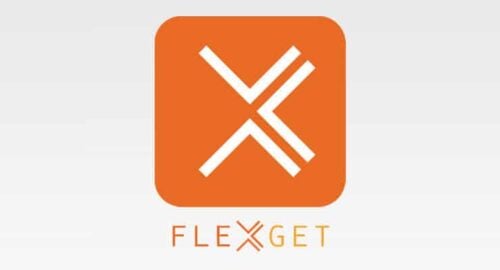
Before we start with the installation process, make sure you can type commands on your home server. If your server has USB or wireless connectivity you could use a wireless HTPC keyboard -or even a wired one- to install FlexGet on Windows. Otherwise you could try to connect remotely to your server, through another computer that has a keyboard enabled. To do this, you could try to use an app such as Parallels Access, which enables you to control your home server from another location.
Best Wireless HTPC and Android TV Box Keyboards:
- Logitech K410 Living-Room Wireless Keyboard with Built-In Touchpad - $37.75
- Logitech Illuminated K830 HTPC Wireless Keyboard and Touchpad - $69.99
- iPazzPort KP-810-10AS Wireless Mini Keyboard Remote with Touch - $15.99
- Rii i8+ 2.4GHz Mini Wireless Keyboard with Touchpad - $22
- LYNEC C120Pro Mini Wireless Gyro Remote Keyboard Mouse - $13
Table of Contents
What are the steps to install FlexGet on Windows?
If you're wondering how to install FlexGet on your Windows home server, then you have come to the right place. Though FlexGet configuration is performed with a different procedure, it can be done with a pre-made configuration file, so that process is easier than the install itself. We will focus on getting FlexGet up and running on your system.
First, verify whether Python 2.7.x and pip are already installed on your Windows 10 home server. If they are, you can install FlexGet on Windows right away. If not, it's time to set up your environment.
Flexget Tutorial Windows: Install Python 2.7.x
Download Python from the official Python download page. Make sure you select the 2.7.x version, as FlexGet isn't yet compatible with Python 3.x.
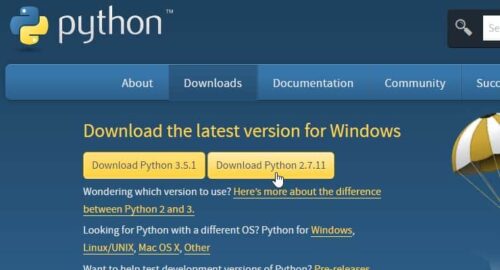
Once you download the Windows installer, install Python as you would normally any other application, using the default options provided by the installer.
FlexGet Tutorial Windows: Install pip
Download pip from the pip download page, and run the installer as you would with any Windows installer package. A window will appear and commands will be executed, but in the end you should see this window:
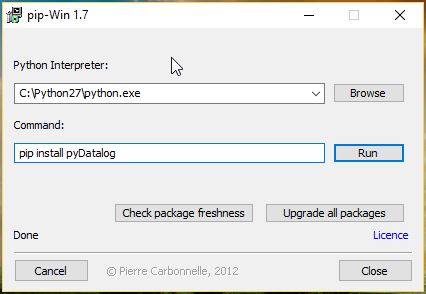
Press the Upgrade all packages button, in order to upgrade packages on your install. You may see some error messages. Ignore them.
You are now ready to install FlexGet.
FlexGet Tutorial Windows: Install FlexGet
Simply type pip install flexget on the window previously shown, in order to install FlexGet on Windows. The install will perform automatically once you hit the Run button. After you hit that button, wait for the automatic process to end.
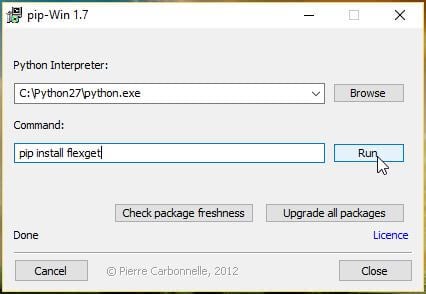
Congratulations! You have successfully installed FlexGet on your Windows media server. You still need to configure it properly for it to have any use for you. In the meantime, think about what you will do with all those movies and TV shows you will download. Perhaps host them on your home server for you to stream anywhere? Take a look at this Plex vs Emby comparison to know which app suits you best to configure your media server. You could also be trying to decide between Kodi or Plex to manage your media, so read our comparison and decide for yourself. Stay tuned for our tutorials on how to configure FlexGet and get the most out of of this small, yet useful, server downloader application.