There's no shortage of streaming options available. From Netflix, Hulu, Amazon Prime, and even free services such as Crackle, you can likely find almost anything you're seeking. Stremio doesn't aim to alleviate your subscriptions, but rather bolster the HTPC experience, and you'll learn why later in this Stremio review along with Stremio usage.
As a service, Stremio is comprised of three main features: Streaming, search, and libraries. These are further diversified, for instance streaming offers links to external sites, real-time torrent streaming, and live TV. The comprehensive search function operates a bit like the beefy Roku search, aggregating content and telling you where to watch a particular title.
Table of Contents
Stremio Usage: How to use Stremio?
Upon first launching Stremio after installation (guide to follow), you're prompted to create an account. Accounts are used to store your Library (more on that later) and save settings online, but if you may use log in with a Guest account. Just remember that Guest account’s settings and Library are stored locally, not online. Once your account is created, Stremio presents the Discover page. Here you have movies, TV shows, YouTube, and TV channels you can explore already.
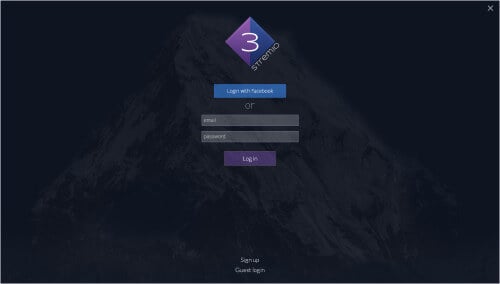
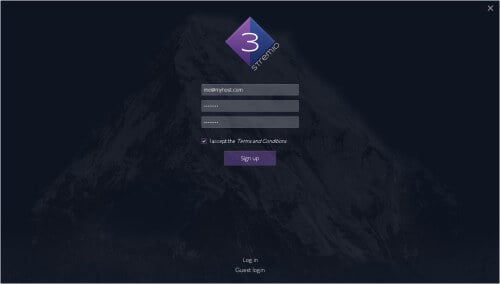
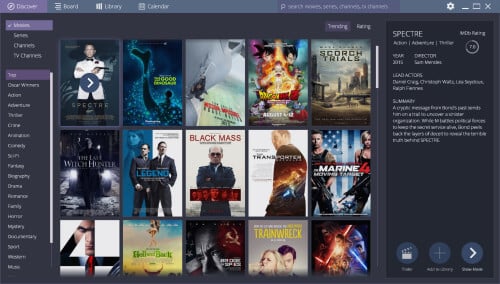
Media Streaming using Stremio
Playback within Stremio is pretty intuitive. Simply select the film or show you want to watch and click the play button. Source selections include premium pay services (iTunes, Amazon, Vudu, Google Play) as well as free sites like Crackle. Selecting a title shows the source as well as pricing info for both high definition and standard definition if available.
There's also a real-time torrent streaming feature similar to that of the late Popcorn Time. We found playback smooth, with no stuttering or lag. However, this is contingent on your network. A little caching is required, so make sure you have enough disc space left for the media. [Read: Flixtor, a Popcorn Time alternative that offers some new features]
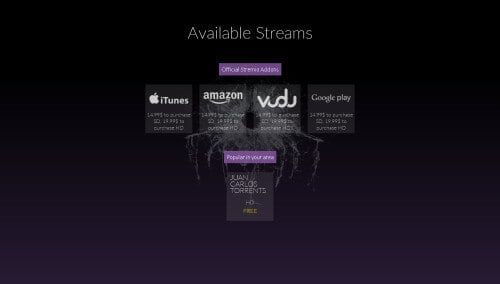


Once playback begins, there are some nice features on the screen. You can view your network status, select an audio channel (if available), a subtitle, stream to your network (DLNA sharing to a mobile device, Chromecast, or Apple TV), or tell your friends what you are watching via social media. [Read: The Ultimate Guide to Compile and Install MiniDLNA on Ubuntu]
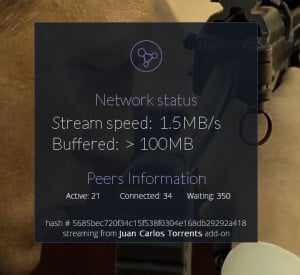
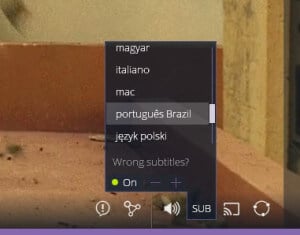
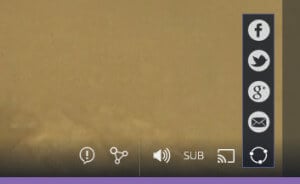
Alternately, you can drag-and-drop torrent files, local media files, and even paste magnet links on the search bar. Stremio lets you play or stream with the click of a button. While we could easily play local media files (mkv, mp4, etc.), these don't seem to save in the Stremio library. However, Stremio is a perfectly capable media center for playback.
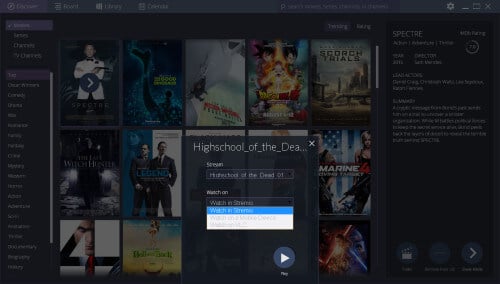
The Stremio Library
The Library allows you to keep track of movies, series, and even channels you regularly watch. Visit "Discover" to find a movie, show, or channel, and simply click the "Add to Library" icon. [Read: Kodi MySQL setup for sharing media library]
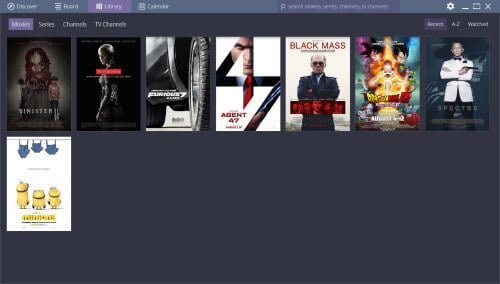
You can also use the search bar to look for films, TV shows, and channels. Selecting an item displays a sidebar that presents a synopsis, cast, and other details. At the bottom, three big buttons should appear: “Trailer” (may not be available), “Add to Library” and “Show Movie/Series.” To add to library, click the button with this label.
Stremio as a Media Hub
Stremio truly positions itself as a go-to for entertainment. If a stream is not available, you can set up notifications for when a stream becomes available. If the movie is still on theaters, you can even buy online tickets to next session from Fandango.com.
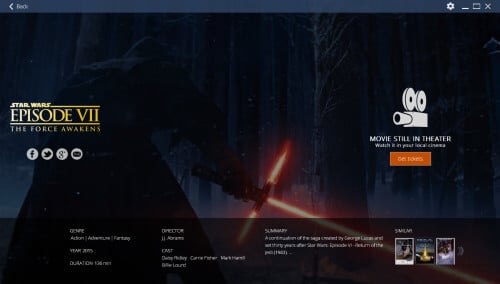

Also, you can sync your watch status through each of your machines, provided you are logged in with the same account: stop watching on your living room PC running Linux and restart on your bedroom PC running Windows right where you left off. [Read: 7 Best addons to backup Kodi watched status]
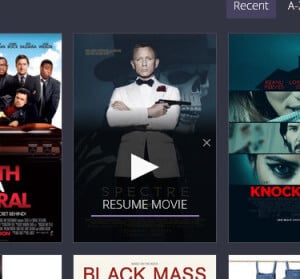
If you watch a lot of TV shows and find it hard to follow all of them, meet the Calendar. It allows you to keep track of your favorite shows release dates and available streams as it does for movies. When an episode airs, the software starts to keep an eye over the network searching for a stream source. You receive an automatic notification that the episode is available. If you are familiar with automated downloading software such as Sonarr, Sickbeard, and CouchPotato, it is the same concept but streaming a file instead of downloading it. [Read: CouchPotato vs SickBeard, SickRage, or Sonarr for beginners]
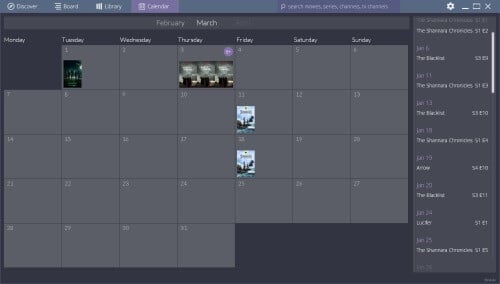
Stremio Addons
Addons further set Stremio apart in the streaming space. Default add-ons include YouTube, FilmonTV for live television, Vodo for public domain movie streaming, and Guidebox. This last inclusion is the awesome search feature that shows where (i.e. Netflix, Hulu, iTunes) a movie or show may be streamed. [Read: 10 Best Android Streaming Apps to Get Movies and TV Shows for Free]
Community add-ons include Netflix, Popcorn Time, and Juan Carlos Torrents. There’s even a create an add-on feature that promotes community contributions. Stremio has mobile (Android and iOS) apps planned, so once those are live all major mobile and desktop environments will benefit from their own Stremio installers.
Current channel providers include YouTube and Filmon.tv. Guidebox tells you where a stream is available from (Amazon, Hulu, Netflix, and most major streaming services). Cinemeta provides info for any media, reading IMDB, TVDB, TheMovieDB, and Fanart.tv. [Read 20 Best Kodi Addons for 2016: Updated, working list]
Network Streaming
Stremio allows you to stream any media to your local network via the DLNA protocol. To do so, simply start watching any movie. Once the playback starts, click the streaming button at the bottom of the window and select the device. I could only test the “Phone/Tablet” option as I don't have a smart TV or Chromecast, but it worked flawlessly with my Galaxy S4 and Note 10.1 2014 Edition.
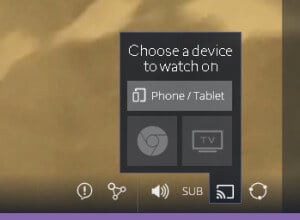
Once you click the option, a QR Code and a web address will pop up the screen. Follow the instructions and you are set.
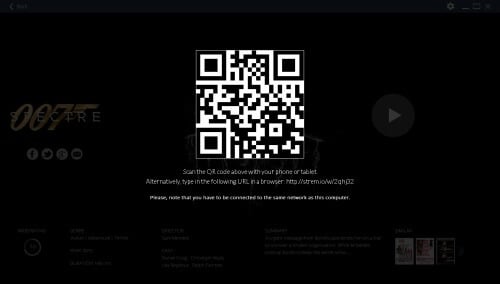
Errors, Bugs, and Missing Features
Of course, no software is perfect, and Stremio is no different. In our tests, we couldn’t add any of the 200+Gb local media files to the Library through the automated scanner. “No media found on this computer.”
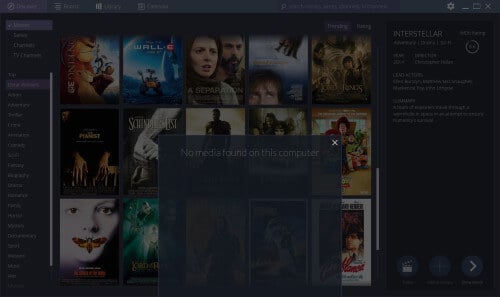
However, any media can be added by simply drag-and-dropping the file to the main window. This will emerge a popup asking if you want to reproduce or add the file to the Library. Sit back and grab a coffee if you have a large library as I do. Unfortunately, you have to drop the file not the folder, which requires navigating between folders to add individual files to your Library.
Of course, locally downloaded media management is not the primary focus of Stremio. I use Kodi and VLC for that, and often Plex for casting to devices. Instead, Stremio centers on streaming, preferably from official or reliable sources like Netflix and Hulu.
Trakt.tv account integration is provided and the setup is really easy: simply click the gear icon at the title bar and then on the "Authenticate" button, right next to the Trakt icon. But there are a few missing features. The software has no distinguishable “watched” mark, so you need to hover your mouse over the item and wait for the popup that says “Item Name - watched.” [Read: Guide: How to use Kodi Trakt backup and restore]
No eye icon, no faded colors, no stars, nothing that tells you in a glance that you already watched this movie or episode. And it cannot sync your Trakt history to your library the same way a few Popcorn Time clients (and some Kodi addons) used to do. So you may find yourself having trouble remembering which "Doctor Who Classic Series" was the last one you watched. [Read: How to disable Kodi Watched status logging?]
Even though you can watch and add YouTube channels to your Library, there is no account integration for that service, meaning you will have to manually re-add every channel you already follow on the website. Accordingly, videos won’t be marked as watched in your YouTube account like they are with Kodi or Plex addons. [Read:: Plex vs Kodi – The Ultimate Comparison Guide for Beginners]
Stremio Review: Final Thoughts
So you’ve already got subscriptions to Netflix, Hulu, Amazon Prime, HBO Go. Why opt for Stremio? First of all, it’s not a service meant to replace those services, but rather enhance the HTPC experience. The aggregate search specifically makes it incredible easy to find where to watch any title. The live TV feature set includes a smorgasboard of channels in one convenient location. Plus, the real-time torrent streaming makes Stremio a replacement for a standalone torrent client.
Stremio therefore posits itself as an entertainment hub. Integrating with the likes of Netflix and Hulu makes it super easy to find where to watch a movie or show. Plus, with live television streaming, you'll be watching content from iTV, BBC,
First thing to keep in mind is that here you will find a different approach, since Stremio is - as stated by its developers - “designed with a different mindset” than Plex and Kodi: it targets PC and mobile device users, something entirely different from the couch experience provided by the other two. Kodi and Plex have a large, well-established userbase. While Stremio has been around since 2013, it's emerging as a Popcorn Time replacement and amazing search aggregate.
The Library feature and the ability to sync watching progress among devices is awesome - and free of charge (for comparison, I had to pay $5 for my Plex Android app, but it was worth the money). Stremio is a very lightweight with an intuitive interface. Also, it is a wonderful client for locating content from streaming providers such as Hulu, Amazon, Google Play, etc. If you have a Hulu account and buy movies with Google Play, Stremio can make sure you don’t purchase duplicates.
Despite any minor bugs, Stremio is under rapid development, even being updated as this article was written. There's Linux, Windows, OS X, and even Android support. Overall, Stremio is an excellent platform with a unique feature set that avoids overlap with premium services. As someone with Kodi, Plex, and VLC all installed on my PC, I found Stremio eschewed redundancy. It's become my go-to search aggregate, and real-time torrent streaming platform.

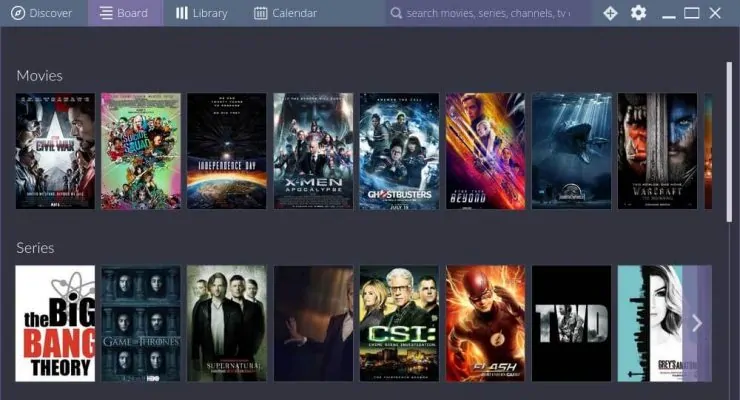
![15 Best Plex Alternatives [2022] - FREE and BETTER Options Best Plex Alternatives feature image](https://www.smarthomebeginner.com/images/2022/08/best-plex-alternatives-feature-image.gif)
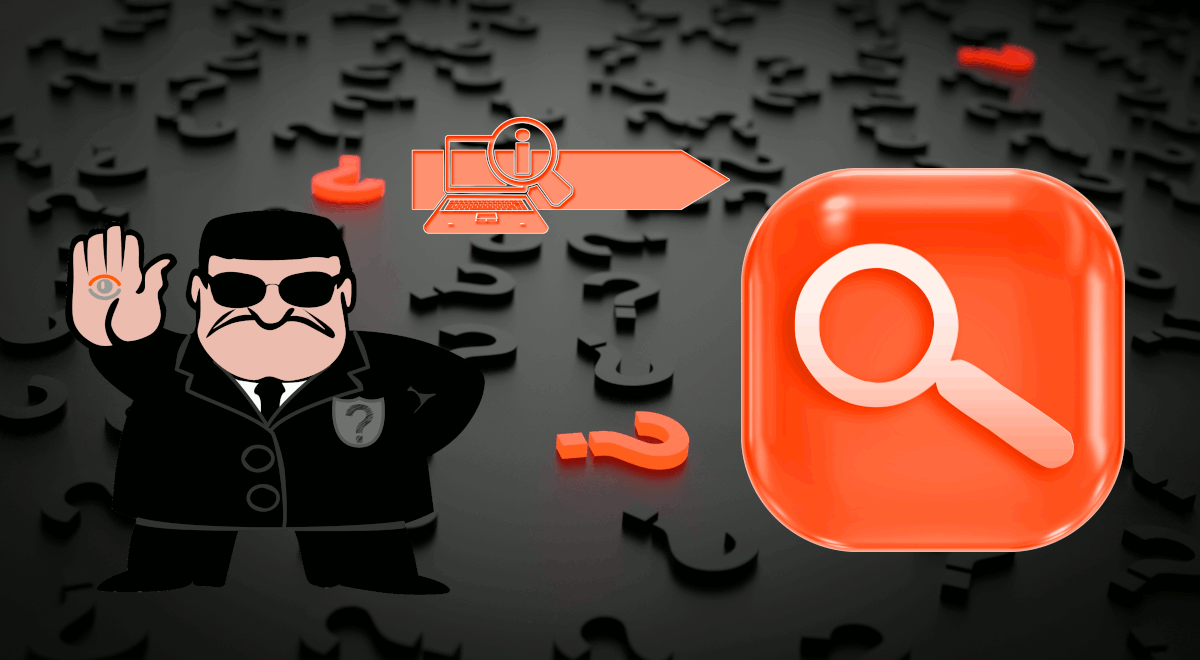
![20 Working websites to watch March Madness online FREE [2022] Watch March Madness Online Free](https://www.smarthomebeginner.com/images/2022/03/march_maddness-scaled.jpg)
![Watch NFL Games Live FREE 🏈: 23+ WORKING websites [2023] Watch NFL Games Live FREE](https://www.smarthomebeginner.com/images/2023/08/nfl-streaming-1.jpg)
![Watch College Football Online FREE [2023]: 🏈 23+ WORKING websites Watch College Football 2023](https://www.smarthomebeginner.com/images/2023/08/college-football-2023-e1692045798880.jpg)
![Watch College Football Online FREE [2022]- 25+ WORKING websites 2022 Watch College Football Online Free](https://www.smarthomebeginner.com/images/2022/08/2022-watch-college-football-online-free.jpg)