Addons extend Kodi’s functionality, and in this post I will show you how to install Kodi Navi X addon. Navi X is among the 20 best Kodi addons we recommend. Addons make it easier to get content on your Kodi HTPC. You may already know this if you tested some of addons we recommended in our list of best kodi movies addons or best kodi live tv addons. This is one of the oldest addons for Kodi, and even though it is somewhat unorganized, it's still a major favorite among many cordcutters. Why is that? Simply because of the insane amount of content you can find within this addon, provided you invest the time on doing so and sorting out all the dead links from the working ones. There's a wealth of content waiting for you after you install Kodi Navi X, and we will tell you today how to get access to it.
Some addons may contain pirated content. Consider using legal Kodi addons or a VPN ($3.29/mo).
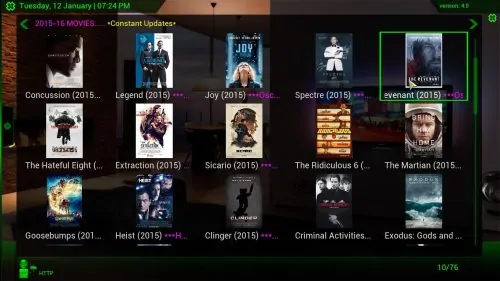
The best way to get content after you download Navi X for Kodi is to browse the lists for the recently viewed media contents. These are certain to work, because they were watched recently. This ensures the smoothest user experience when using Kodi Navi X addon. For an even better user experience, browse the lists with the help of a wireless HTPC keyboard, and it will be easier to check all the search results until you find one that satisfies you. [Read: Guide: How to install Icefilms Kodi addon]
Best Wireless HTPC and Android TV Box Keyboards:
- Logitech K410 Living-Room Wireless Keyboard with Built-In Touchpad - $37.75
- Logitech Illuminated K830 HTPC Wireless Keyboard and Touchpad - $69.99
- iPazzPort KP-810-10AS Wireless Mini Keyboard Remote with Touch - $15.99
- Rii i8+ 2.4GHz Mini Wireless Keyboard with Touchpad - $22
- LYNEC C120Pro Mini Wireless Gyro Remote Keyboard Mouse - $13
How to install Kodi Navi X addon?
First, make sure you have the SuperRepo addon repository installed on your Kodi HTPC. If you do not have it yet, take a look at our guide to install SuperRepo on Kodi; this way, you will be able not only to install Kodi Navi X addon, but quite a high amount of other different and interesting addons as well, to keep your HTPC varied and useful. Once you have installed SuperRepo, from the main menu head to System -> Settings -> Add-ons -> Get Add-ons, and find SuperRepo on the list that appears.
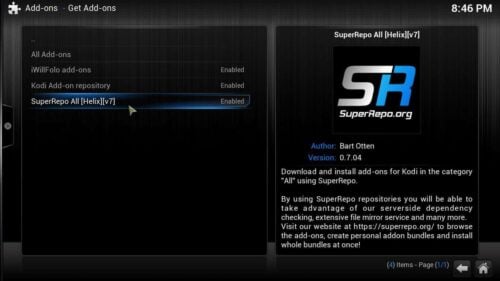
Once you have found the Kodi Navi X add on, click it, and then scroll through the list until you find Video Add-ons. When you click this item, you will be presented with a list of all the video addons available to be installed via SuperRepo. Scroll down until you find Navi X, and click it. A dialog will appear, all you have to do is press the Install button.
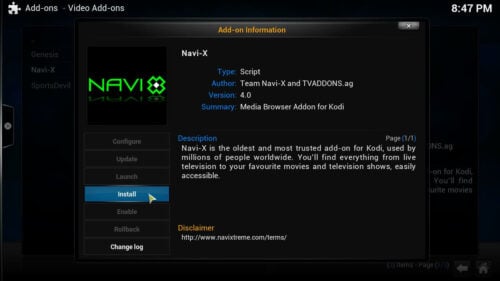
After you have clicked, wait a few seconds while the addon downloads and installs. When you install Kodi Navi X addon successfully, you will get the following notification on the bottom-right corner of your screen.

You're done! Now feel free to browse all the options that this addon offers and try to find interesting content to relax on your couch. For more content options, be sure to browse some more of our lists, such as the one that compiles the best addons for Kodi in 2015 or even our list about the top 10 Kodi addons for gaming. With all the content you will find in Navi X and all of these options to try out, you will surely have entertainment to last you for weeks.


![15 Best Jellyfin Plugins [2023] - Supercharge your Media Server Jellyfin Intros Plugin Preview Pre-Roll](https://www.smarthomebeginner.com/images/2022/08/jellyfin-intros-preroll-preview.jpg)
![22 Working websites to watch College Football online FREE [2021] Watch College Football Online 2021](https://www.smarthomebeginner.com/images/2021/08/watch-college-football-online-ft.jpg)
![Watch College Football Online FREE [2022]- 25+ WORKING websites 2022 Watch College Football Online Free](https://www.smarthomebeginner.com/images/2022/08/2022-watch-college-football-online-free.jpg)
![20 Working websites to watch March Madness online FREE [2022] Watch March Madness Online Free](https://www.smarthomebeginner.com/images/2022/03/march_maddness-scaled.jpg)
![Watch NFL Games Live FREE 🏈: 23+ WORKING websites [2023] Watch NFL Games Live FREE](https://www.smarthomebeginner.com/images/2023/08/nfl-streaming-1.jpg)
![Watch College Football Online FREE [2023]: 🏈 23+ WORKING websites Watch College Football 2023](https://www.smarthomebeginner.com/images/2023/08/college-football-2023-e1692045798880.jpg)