There are multiple ways to install Kodi on AFTV box and stick and in this post, I am going to show you how to install Kodi on Amazon Fire TV using adbLink. adbLink used to be called adbFire. It allows you to perform several hacks and system-level changes on AFTV devices through an ADB connection. Before proceeding with Kodi setup using adbLink, ensure that you have configured adbLink to manage your Fire TV. You may also refer to our ATFV Kodi Blueprint Guide for everything you need to know about Kodi on Fire TV. So lets get started.
Table of Contents
Install Kodi on Amazon Fire TV using adbLink
Once again, make sure you have configured adbLink to connect with your AFTV device, before proceeding.
Step 1: Download Kodi
There are two ways to download Kodi for AFTV setup. You may download Kodi using the shortcut in adbLink File menu. First, open adbLink -> Choose Current Device from drop down -> Click Connect. Next, go to File->Download Kodi.
In the new window that pops up choose ARM, as shown in the picture below.
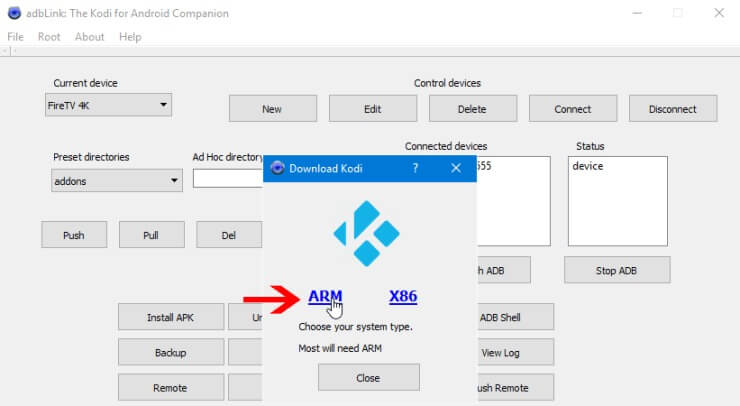
The second method is to visit Kodi Download Page, and download the latest stable version for Android ARM devices, as shown in the picture below.
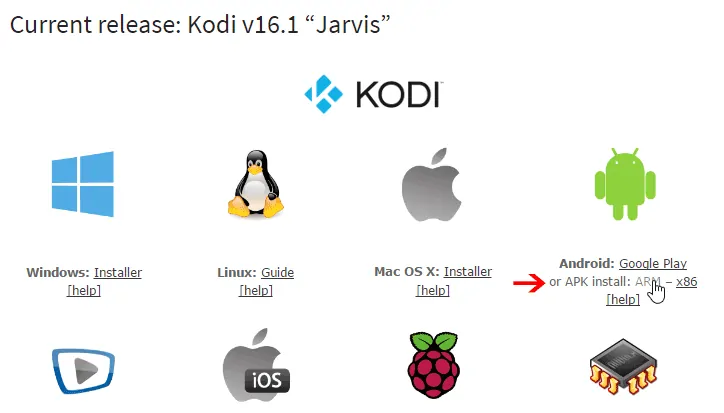
Step 2: Install Kodi App on Fire TV
With the device connected on adbLink as described above, click Install APK, as shown below.
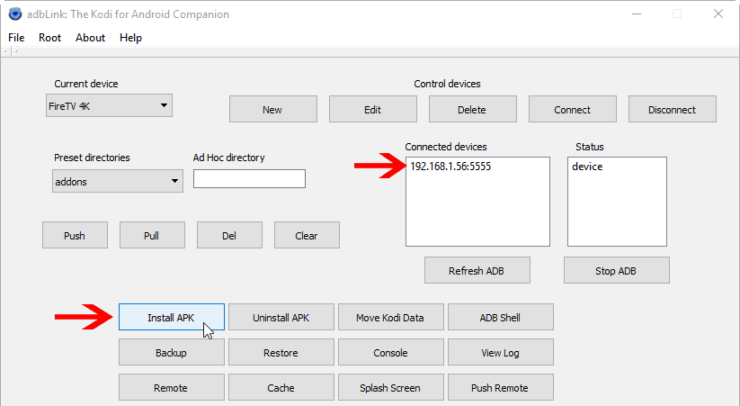
Browse and select the Kodi app downloaded in Step 1 and click Yes on confirmation dialog to install Kodi on Amazon Fire TV using adbLink.
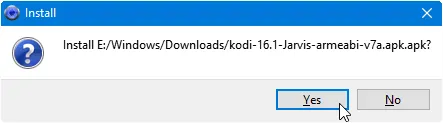
The green progress bar at the bottom of adbLink window should move to indicate Kodi installation progress.
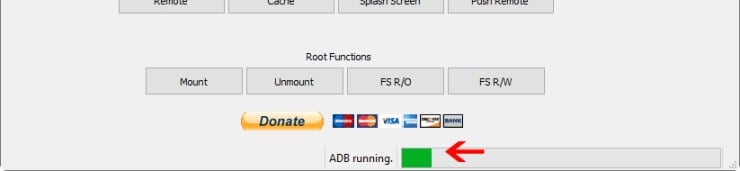
In a few minutes, depending on your network speed, you should see the Kodi AFTV setup confirmation window, as shown below.
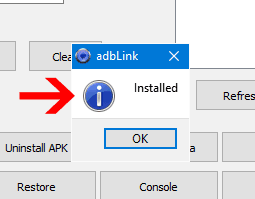
Step 3: Accessing Kodi on Fire TV and Stick
Upon successful installation, the Kodi shortcut icon should appear on your AFTV homescreen under Apps.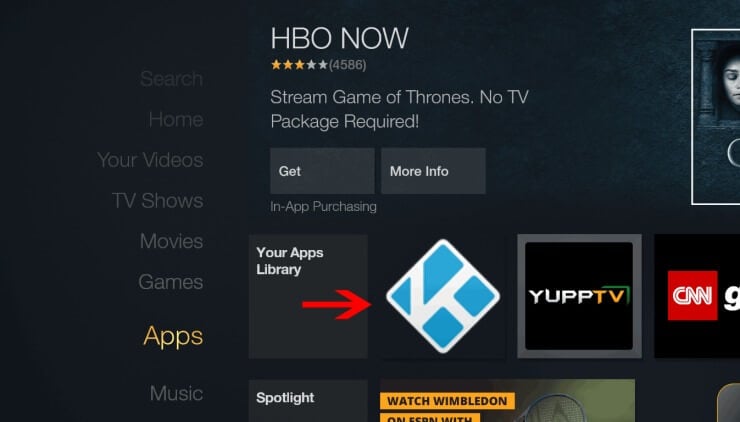
Best Android TV Boxes:
- NVIDIA SHIELD TV Pro Home Media Server - $199.99
- Amazon Fire TV Streaming Media Player - $89.99
- WeTek Play 2 Hybrid Media Center - $134.00
- Kukele Octacore Android TV Box - $179.99
- U2C Android TV Box - $95.99
Conclusions
A recent Fire OS update simplified launching sideloaded apps from under Apps menu on homescreen. After first Kodi use, you should also see the Kodi app shortcut under Home, making it even more easier to launch Kodi. From here, the possibilities are endless, you can install some of the best Kodi addons, sports addons, live TV addons, kids addons, and more (be sure to get a good VPN service to open up all content). Our AFTV Kodi Blueprint guide will help you get the best out of your AFTV Kodi setup. So go ahead, install Kodi on Amazon Fire TV using adbLink and enjoy streaming.

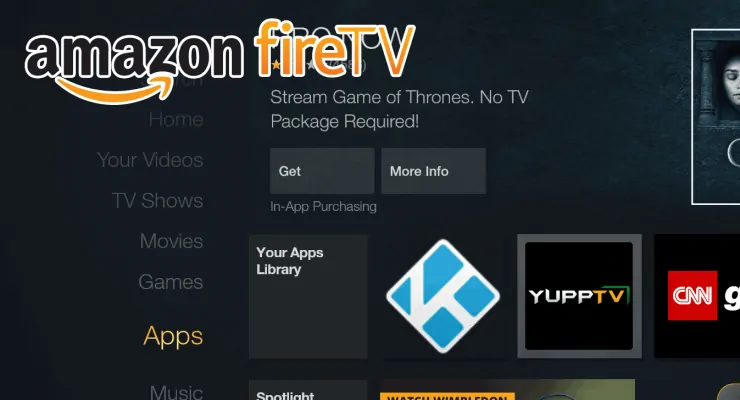
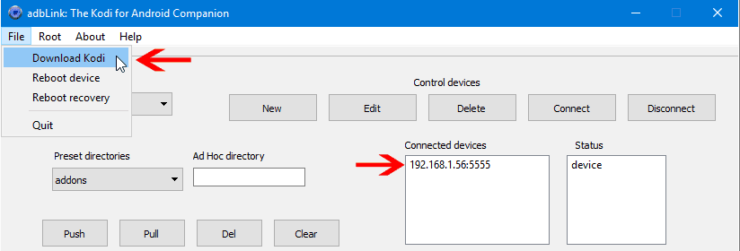
![10 Best Plex Client Devices [2022] - STUTTER-free Streaming Best Plex Client Devices](https://www.smarthomebeginner.com/images/2022/02/best-nas-for-plex-server-featured-images-from-pexels-photography-maghradze-ph-3764958-e1648542743772.jpg)
![10 Best Emby Client Devices [2023] - 4k, Hardware Transcoding, etc. setup emby server with raspberry pi](https://www.smarthomebeginner.com/images/2017/02/setup-emby-server-with-raspberry-pi.jpg)
![10 Best Jellyfin Client Devices [2022] - 4k, Hardware Transcoding, etc. Jellyfin Roku App](https://www.smarthomebeginner.com/images/2021/02/jellyfin-roku-client-app-ft.jpg)
![8 Amazing Raspberry Pi Ideas [2022]: Beginners and Enthusiasts Raspberry Pi ideas](https://www.smarthomebeginner.com/images/2021/09/raspberry-pi-4-dev-board.jpg)
![8 Best NAS with Plex Server Support [2022] - 4k, Transcoding, etc. Best NAS Server for Plex](https://www.smarthomebeginner.com/images/2020/02/best-media-server-for-plex-ft.jpg)
![Watch College Football Online FREE [2022]- 25+ WORKING websites 2022 Watch College Football Online Free](https://www.smarthomebeginner.com/images/2022/08/2022-watch-college-football-online-free.jpg)