If you want to take a look at the best viral videos 2015 has given us so far, like cute cat videos, or other content commonly found on the internet, in the comfort of your couch and with the image quality your HTPC can offer, you are lucky. As someone would say on the web: There's an app for that!, or rather in this case, a XBMC/Kodi addon. Addons for Kodi usually bring interesting content to your HTPC, as you can see if you browse our 20 best Kodi addons list or take a peek at our 10 best Kodi kids addons post. In this guide, we will tell you how to install 9GAG TV Kodi addon in your Kodi powered HTPC, so you can watch the top viral videos of 2015 and any point in time. [Read: 10 best Kodi Live TV addons in 2015 for your HTPC]
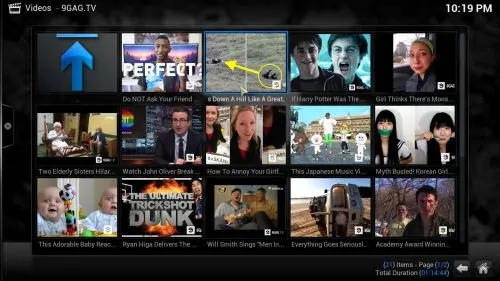
Why would you possibly want to watch the top viral videos on your TV instead of your computer or smartphone? Well, to that question I must answer: why not? Kodi for Android brings versatility to most platforms using this operating system, and Kodi for Windows does the same for you if you, for some reason, dislike the green robot. This allows you to watch endless content from all corners of the world, yes, including those funny videos of cats slapping each other you can find in the 9GAG TV Kodi addon. To add to your convenience, you can use a wireless HTPC keyboard, or download Kore, the official XBMC/KODI remote app to your smartphone.
Best Wireless HTPC and Android TV Box Keyboards:
- Logitech K410 Living-Room Wireless Keyboard with Built-In Touchpad - $37.75
- Logitech Illuminated K830 HTPC Wireless Keyboard and Touchpad - $69.99
- iPazzPort KP-810-10AS Wireless Mini Keyboard Remote with Touch - $15.99
- Rii i8+ 2.4GHz Mini Wireless Keyboard with Touchpad - $22
- LYNEC C120Pro Mini Wireless Gyro Remote Keyboard Mouse - $13
How to install 9GAG TV Kodi addon?
From the Kodi main menu, head to System->Settings->Addons->Get Addons. This will give you a list of all the repositories installed on your Kodi setup; however, if you have none installed, there's no problem. 9GAG TV is available through the default Kodi repository. So, select Kodi Add-on repository from the list.
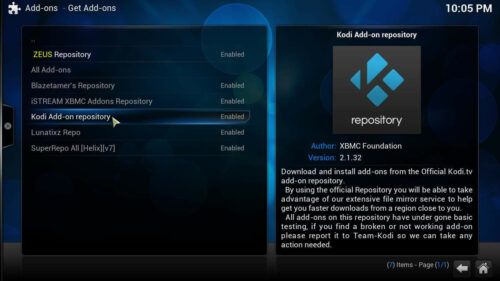
After you select it, you will be faced with a list of options. Scroll down until you find Video Add-ons, and click there. This will bring up an addon list with all of the addons included in the official repository. However, you will only be interested in how to install 9GAG TV Kodi addon, so you have to scroll down until you find 9GAG.TV. Since the name of this addon starts with a number, it probably will be on top of the list, and in this case, finding it will be a lot easier. Once you find the addon, click on it.
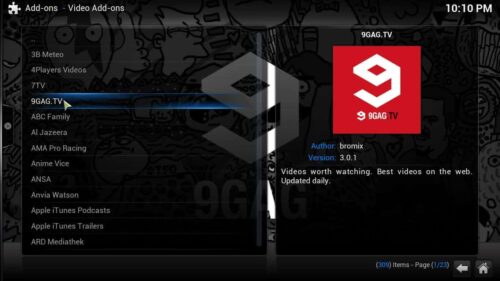
This will give you the option to Install, so click again. If you successfully install 9GAG TV Kodi addon, you will see something like this:

And that's it! If you want to watch the best viral videos 2015 has seen, as well as the most recent popular videos on your HTPC, you can now. Just go to Videos -> Add-ons and select 9GAG.TV to start watching. The videos you will find within this addon are mostly short ones, but you might find yourself entertained for hours just watching the huge selection of content. Once again, this is made easier with a remote, so my suggestion is to grab one or download an app like Yatse, the XBMC/Kodi remote to your smartphone to let you browse the content effortlessly.


![15 Best Jellyfin Plugins [2023] - Supercharge your Media Server Jellyfin Intros Plugin Preview Pre-Roll](https://www.smarthomebeginner.com/images/2022/08/jellyfin-intros-preroll-preview.jpg)
![22 Working websites to watch College Football online FREE [2021] Watch College Football Online 2021](https://www.smarthomebeginner.com/images/2021/08/watch-college-football-online-ft.jpg)
![20 Working websites to watch March Madness online FREE [2022] Watch March Madness Online Free](https://www.smarthomebeginner.com/images/2022/03/march_maddness-scaled.jpg)
![Watch College Football Online FREE [2022]- 25+ WORKING websites 2022 Watch College Football Online Free](https://www.smarthomebeginner.com/images/2022/08/2022-watch-college-football-online-free.jpg)
![8 Amazing Raspberry Pi Ideas [2022]: Beginners and Enthusiasts Raspberry Pi ideas](https://www.smarthomebeginner.com/images/2021/09/raspberry-pi-4-dev-board.jpg)
![Watch NFL Games Live FREE 🏈: 23+ WORKING websites [2023] Watch NFL Games Live FREE](https://www.smarthomebeginner.com/images/2023/08/nfl-streaming-1.jpg)