If you have been following our latests posts about VPN uses and installation on your HTPC, then you may be interested on the following guide. A few days ago, we learned how to install OpenVPN client on Windows HTPC. After you have this software on your Windows device, and with a little fiddling, you are already able to set up a VPN for your system. However, you may be interested on controlling this VPN access from within Kodi in some cases. Here's where you would use the Kodi OpenVPN Addon. [Read: VPN on Kodi: Should you use it? What does it do?]
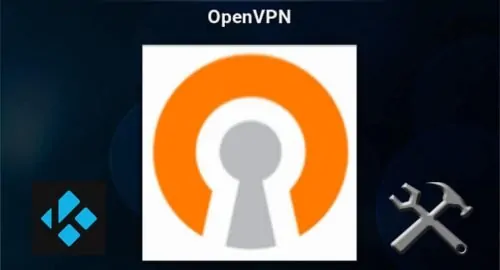
VPN configuration is basically done through files with the extension .ovpn, you can get from your favorite free or paid VPN service. These files contain in some cases the username and password, and in other cases, the route to this information within your system. If you use many connections (to connect to content providers as if you were on different countries), then addons such as the Kodi OpenVPN addon let you change this without leaving Kodi. This adds another level of comfort to your experience, streamlining it as much as adding a wireless HTPC keyboard to avoid using the onscreen one, or using skins with easy shortcuts for your favorite addons.
Surfshark VPN Exclusive Offer - 82% off ($2.39/month):
♦ Hide your browsing (no logs), Anonymize Streaming and Downloads
♦ Wireguard Protocol support for VPN.
♦ Circumvent Geo/Country Restrictions and access worldwide content
♦ Works on Windows, Mac, Linux, Android, iOS, Router, and more
♦ 1 TB Encrypted Storage
♦ Money back guarantee - Sign Up Now
How to install Kodi OpenVPN addon?
The Kodi OpenVPN plugin is different from the ones we are used to: it is not included on a repository, like the official Kodi repository or SuperRepo addon repository. Therefore, the only way to install it is via .zip file, from the BrianHornsby OpenVPN github page (the developer goes by the name of Brian Hornsby). Find the .zip on github or download OpenVPN for Kodi .zip file. Once you download the .zip file, take note of its location on your system, and open Kodi. From the main menu, head to System -> Settings -> Add-ons -> Install from zip file.
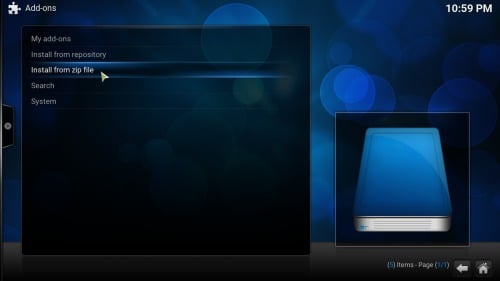
Navigate to the location of the downloaded .zip file on your system. In order to install OpenVPN for Kodi, you must click the file.
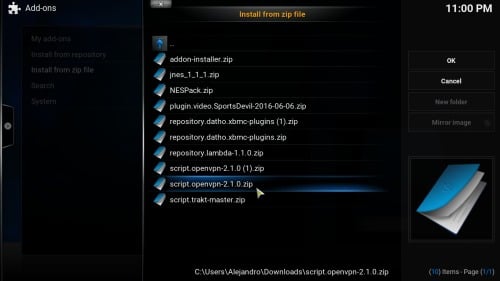
Wait a few seconds, and then you should see the following notification on the bottom right corner of your screen, indicating the Kodi OpenVPN addon was successfully installed.

Congratulations! You have set the OpenVPN Kodi addon properly! You will now be able to configure it in order to switch VPN connections from within Kodi. Stay tuned for more tutorials on how to use VPN and Kodi together! Do you want to understand Kodi options in a better way? Take a look at our tutorials in Kodi video options and Kodi audio options and make the most out of your Kodi HTPC today. You can also add subtitles to your Kodi streams and movies if you read our Kodi subtitles tutorial. Take advantage of our guides and configure your Kodi HTPC the way you want it, with the latest information and the easiest tutorials for beginners. If you need more information about Kodi, don't forget to check our Beginner Blueprint: Complete Kodi Setup Guide, where you can find links to several guides and topics that may be of your interest.

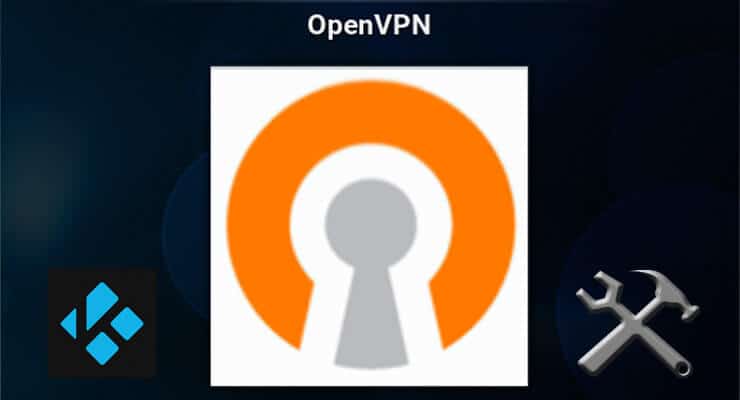
![8 Amazing Raspberry Pi Ideas [2022]: Beginners and Enthusiasts Raspberry Pi ideas](https://www.smarthomebeginner.com/images/2021/09/raspberry-pi-4-dev-board.jpg)
![15 Best Jellyfin Plugins [2023] - Supercharge your Media Server Jellyfin Intros Plugin Preview Pre-Roll](https://www.smarthomebeginner.com/images/2022/08/jellyfin-intros-preroll-preview.jpg)

![Wireguard Windows Setup [2021]: Powerful VPN for Windows wireguard-windows-setup-header](https://www.smarthomebeginner.com/images/2021/05/wireguard-windows-setup-header.jpg)

