What is Transdrone? It is an app made for Android that allows you to manage torrents remotely by connecting directly to your home server or HTPC. You can add torrents, start or stop them, assign labels, set priorities and more. This app supports popular clients like uTorrent, Transmission, rTorrent, BitTorrent 6, Deluge, Vuze, Bitflu, BitComet, Qbittorrent, Ktorrent and Torrentflux-b4rt. Plus Synology, D-Link and Buffalo NAS clients. We have previously published a list of apps to remotely monitor and control torrent, NZB, and other downloads, which included Transdroid. Transdrone is exactly the same as Transdroid but without the built-in torrent search feature. Let's see how to install and configure Transdrone for Android.
How to Install Transdrone?
Transdroid, due to the included torrent search features cannot be installed from Play Store. You can download the Transdroid APK and install it manually. If you don't care for the torrent search feature then go ahead and install Transdrone. Open Play Store on your mobile phone, and search for Transdrone.
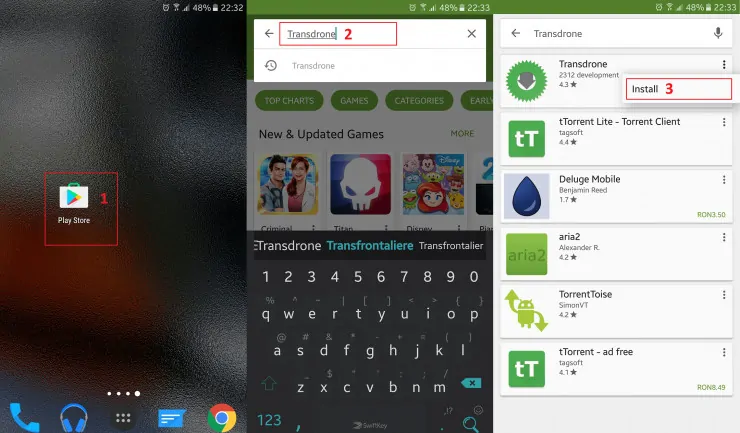
After finding the app, tap on the three-dot icon, then tap install. [Read: Three free android apps to remotely monitor and administer Linux servers]
Best Standalone Bittorrent Downloaders:
Configure Transdrone
After opening the app, tap on settings then tap on Add a new server. On the following screen, you need to tap on Add normal, custom server.
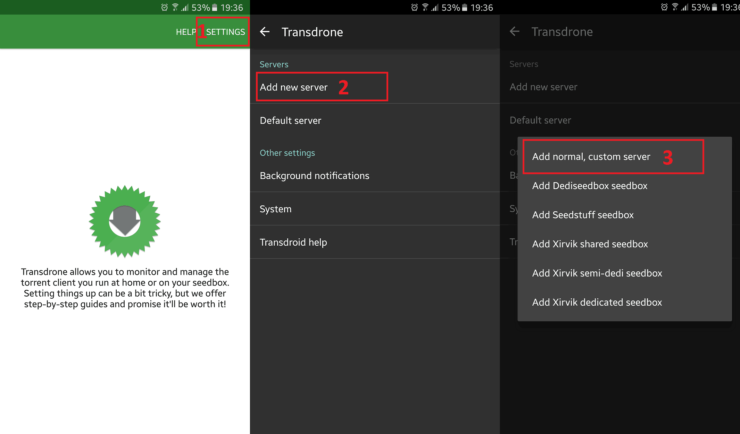
Enter a name for your server then choose a server type. On my case, the torrent server is qBittorrent which has port 9091. Please note that the IP and username/password will differ from mine, and you will need to enter your own. Also, you need to make sure that remote management is enabled on your torrent client. [Read: How to install qBittorrent with webui on Ubuntu?]
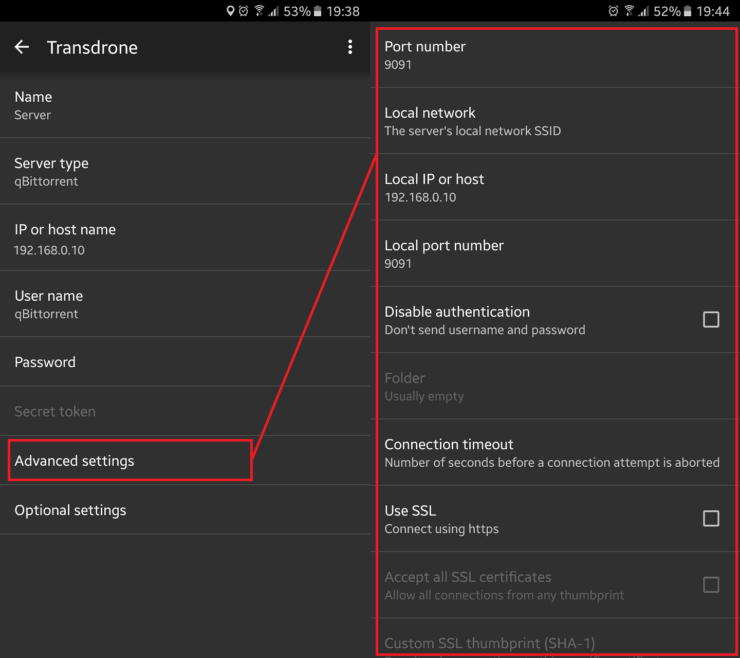
If the settings have been completed successfully, when you return to the main app screen, the torrents from the server will be shown as in the screenshot below.
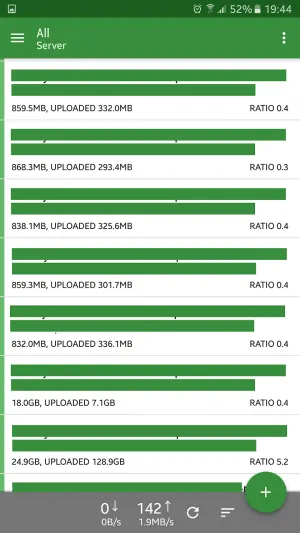
Transdrone is installed and configured. What to do next?
There you have it! Now you can start to manage torrents remotely. Next, you can follow our guide on how to install SickRage on Windows Server 2016, in order to automatically download torrents. Automate your server following our guides!

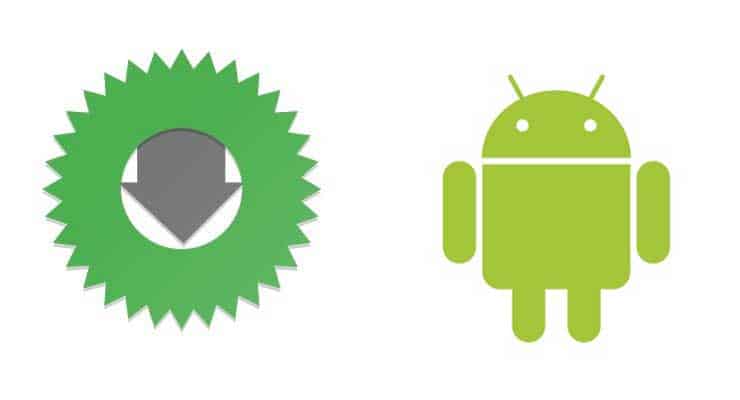
![15 Best Plex Alternatives [2022] - FREE and BETTER Options Best Plex Alternatives feature image](https://www.smarthomebeginner.com/images/2022/08/best-plex-alternatives-feature-image.gif)




