Are you a fan of watching sports such as American Football (CFB / NFL), NBA, MLB, Soccer, or NASCAR on your TV screen? Do you want Kodi addons that let you watch this sport? Look no further. In this post, we will provide you with 5 of the best Kodi sports addons to be able to watch the games live from the comfort of your couch.
There are lots of ways to watch sports on Kodi device. Our previous post on addons for Kodi 18 Leia listed couple of best Kodi addons for sports such as SportsDevil. However, unlike Kodi addons for movies or TV shows, sports addons can be a hit or a miss as links get taken down or added constantly. So what was working previously may not work in future.
Fear not, we will make it even easier and the Kodi addons for sports listed below are quite reliable. We have also provided installation instructions to help you install it. These list has been updated for the 2019 season. So so read ahead with confidence.
Note that it is your responsibility to verify the legality of the sources. We are not affiliated to any of the streaming addons listed below.
Table of Contents
Best Kodi Addons for Sports 2019
There are loads Kodi addons for sports streaming. These vary from over-the-top services to standalone sources, and complete content aggregates. To watch sports on Kodi, you'll need to access select networks such as ABC, CBS, NBC, and Fox. You'll likely want access to ESPN as well. Then, there are regional networks. As an example, for college football and sports, SEC Network, Big Ten Network, and ACC Network offer several live sports.
College Football and NFL Watching Guides 2019:
- Complete guide to stream college football live in 2019 – TV, OTT, Kodi, etc
- 12 Best websites to watch college football online for free in 2019
- 5 Best Kodi Addons for Sports 2019 – College Football, NFL, Soccer and more
- Complete guide to stream NFL games live in 2018 – TV, OTT, Kodi, and More
- 5 different ways to watch ESPN live on any device using Kodi, OTT services, more
- 20 Best addons for Kodi 18 Leia with installation instructions – 2019
- 6 Must have Kodi addons for Broadcast TV streaming
1. PS Vue
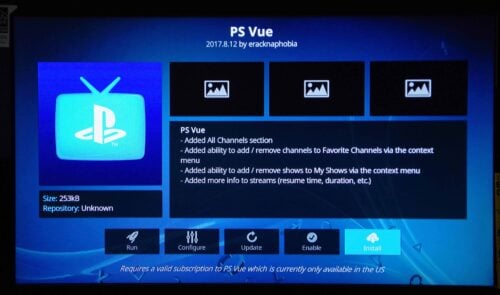
PlayStation Vue affords tons of streaming channels. It's an excellent, and completely free, over-the-top (OTT) streaming service that you can use to watch sports on Kodi. With PS Vue, you'll be able to stream content from the likes of the SEC Network, Big Ten Network, ESPN and its affiliates, and in certain markets, you'll find local channels streaming as well. [Read: Intro to cord cutting - PS Vue review]
PS Vue Kodi installation
Installing the PlayStation Vue Kodi addon is pretty simple. The process for watching PS Vue on Kodi differs based on which version of Kodi you're using.
- Head to Addons> Addon Browser
- Select Install from Repository > Kodi Addon Repository
- Scroll to Video addons
- Find PS Vue in the list, click Install
Wait for the Addon enabled notification.
Once you launch the PS Vue Kodi addon, you'll need to sign in with your login credentials. PS Vue is one of the best Kodi sports addons with its access to ESPN channels, NFL network, BTN, SEC Network, and local stations where applicable. Ultimately, it's one of the best new Kodi addons in 2018.
2. USTVNow
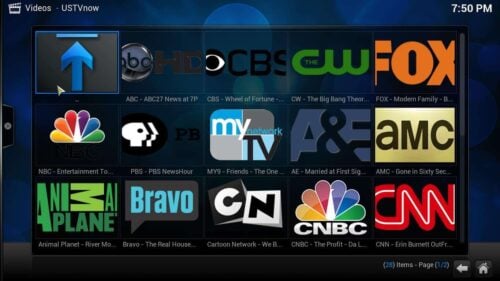
One of the top legal Kodi sportss addons, USTVNow provides access to a smattering of streaming channels for free. There's also a premium option for accessing additional channels as well as features such as DVR capabilities. Here, you'll find ABC, Fox, PBS, NBC, and the CW all streaming live and for free. As such, it's one of the best ways to watch sports on Kodi. The free plan includes ABC, CBS, the CW, PBS and MyTV 9. Upgrade to a higher tier for ESPN, AMC, FX, and more.
USTVNow Kodi installation
To install the USTVNow Kodi addon:
- Head to Addons> Addon Browser
- Next, select Install from Repository > Kodi Addon Repository
- Scroll to Video addons
- Find USTVNow and pick Install.
You should be ready to live stream sports on Kodi. Regardless of whether or not you're using a free or paid version of USTVNow, you'll need to first login before you can start streaming. Unfortunately, there's no Big Ten Network or SEC Network. But for watching most local stations without an over-the-air (OTA) antenna, USTVNow is a top Kodi addon.
3. Rising Tides
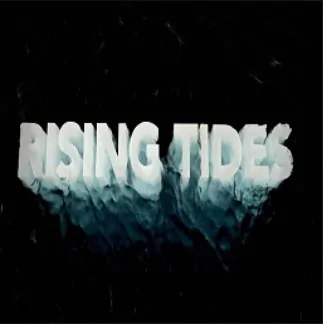
Check out Rising Tides as a reliable way to watch live sports on Kodi. Here, you'll find tons of streaming channels for watching football, sports, movies, and more. Depending on where you're located, you may wish to use a virtual private network (VPN) to ensure online privacy.
Surfshark VPN Exclusive Offer - 82% off ($2.39/month):
♦ Hide your browsing (no logs), Anonymize Streaming and Downloads
♦ Wireguard Protocol support for VPN.
♦ Circumvent Geo/Country Restrictions and access worldwide content
♦ Works on Windows, Mac, Linux, Android, iOS, Router, and more
♦ 1 TB Encrypted Storage
♦ Money back guarantee - Sign Up Now
How to install Rising Tides on Kodi
In order to install the Rising Tides Kodi addon, you'll need to add its source.
- From the Kodi homepage, click the gear icon.
- Pick the File Manager under the System settings menu
- Click the Add source option.
- In the Add file box, select <None> and enter http://mullafabz.net.rw/Repository then click Ok.
- You will need to give this media source a name and hit Ok.
When that's finished, you'll need to actually install the addon.
- Head back to the Kodi homepage, navigate to the Addons section
- Select the Package installer in the top left corner.
- Choose the Install from ZIP file option and find Rising Tides
- Install the addon repository.Rising.Tides.zip and wait for the installation to complete.
Your freshly installed addon repository means you can now install the addon itself.
- Using the Install from repository option, scroll down to Rising Tides repository
- Select Video addons
- Click Rising Tides and then hit Install.
The Rising Tides video addon should show up in your list of Kodi addons.
4. Mobdro
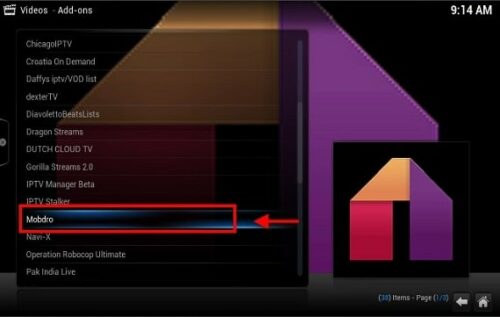
For live TV streaming on Android, Mobdro is a popular option. Essentially, it crawls the web for links to free streaming video and offers an aggregate of live TV streaming. Since you can watch sports with Mobdro, it's among the greatest Kodi sports / Live TV addons you can download.
How to install Mobdro on Kodi
You will have to add the source first:
- Click the System Settings gear icon from the Kodi homepage
- Pick the File manager and click Add source.
- Where it says <None>, enter http://legionworldtv.com/zips/ and click Ok.
- Give this repository a name.
Then install the Mobdro addon:
- Head back to the homepage and click on Addons.
- Choose the Package installer.
- Select Install from ZIP file.
- Choose the repo you just added, and click plugin.video.mobdro.zip.
You'll see the Addon installed notification when installation completes, and your new addon will be available under the video addons section of your Kodi media center.
5. SportsDevil

As the name suggests, SportsDevil offers a way to stream, well, sports. It's a heavyweight Kodi addon which has been around for quite a while and is one of the best Kodi addons for Sports and other sports. Unfortunately, its performance varies and streaming quality is hit or miss. Still, it's widely used and therefore well maintained. As such, it's one of the most recommended Kodi addons for college streaming.
How to install SportsDevil Kodi addon
Add the addon source first:
- Via the Kodi homepage, select System settings
- Select File manager and Add source.
- Highlight <None> and enter http://repo.theunjudged.xyz, then click Ok.
- Now, in the dialog box, enter a name for this source and hit Ok.
Then, install SportsDevil Addon on Kodi:
- Go back to the homepage, select Addons
- Then select Browser, and hit Install from ZIP file.
- Find the source you just added, and click repository.illuminati-x.x.x.zip.
When you see the Addon enabled notification, you are finished with installing SportsDevil on Kodi.
Watch Sports on Kodi - Final Thoughts
Overall, Kodi is a rich landscape you can use to watch sports on Kodi. Aside from Kodi addons, you can supplement your home theatre PC with an OTA antenna, as well as OTT streaming services like DirecTV Now, YouTube TV, Hulu with Live TV, and Sling. My personal preference is YouTube TV which yeilds access to the major local channels plus ESPN and its affiliates.
For Kodi addons besides sports streaming options, check out the best Kodi addons for Kodi 18 Leia. Looking for a legal Kodi box? Find the best option, including the Nvidia Shield TV, Amazon Fire TV, and Raspberry Pi.
Your turn: What Kodi Sports addons are you using?


![22 Working websites to watch College Football online FREE [2021] Watch College Football Online 2021](https://www.smarthomebeginner.com/images/2021/08/watch-college-football-online-ft.jpg)
![Watch College Football Online FREE [2022]- 25+ WORKING websites 2022 Watch College Football Online Free](https://www.smarthomebeginner.com/images/2022/08/2022-watch-college-football-online-free.jpg)
![Watch College Football Online FREE [2023]: 🏈 23+ WORKING websites Watch College Football 2023](https://www.smarthomebeginner.com/images/2023/08/college-football-2023-e1692045798880.jpg)
![Watch NFL Games Live FREE 🏈: 23+ WORKING websites [2023] Watch NFL Games Live FREE](https://www.smarthomebeginner.com/images/2023/08/nfl-streaming-1.jpg)
![20 Working websites to watch March Madness online FREE [2022] Watch March Madness Online Free](https://www.smarthomebeginner.com/images/2022/03/march_maddness-scaled.jpg)
![15 Best Jellyfin Plugins [2023] - Supercharge your Media Server Jellyfin Intros Plugin Preview Pre-Roll](https://www.smarthomebeginner.com/images/2022/08/jellyfin-intros-preroll-preview.jpg)